Release Notes
Drafts updates often. Keep up with the latest additions and fixes below. You can also always get highlights of the latest additions in the app via “What’s New” (Settings on iOS, Help menu on Mac).
47.2
Snippet Autocomplete Improvements
The built-in Markdown (Markdown, GitHub Markdown, MultiMarkdown)syntaxes now have syntax settings to control whether insertion of content from other drafts is supported by autocomplete. When enabled, the typing the following triggers are supported:
<<- Inserts the full content of the selected draft.++- Inserts the body (omitting first line) of the draft. Useful as an alternative if you keep a snippet library of drafts where the first line is an identifying label, but not something want included.
For more details, see the autocomplete docs, or read the Using Drafts as a Snippet Library tip.
Other Updates and Changes
- New: Added “New Draft with Query” (command-N) button to quick search when query finds no results.
- Fix(iOS): Navigation keyboard shortcuts where not working properly in prompts due to an iOS change (up/down arrow, command-return, etc.)
- Change(iOS): Enable edit mode in workspace manager for better accesibility.
- Fix: Improve spacing on List widget in the case where there is only one draft in the displayed workspace.
- Change: Update default Google Gemini model value to
models/gemini-1.5-pro - Change: Make
AnthropicAI.knownModelsdynamic and request list of models from the API. - Change(iOS): Make some tweaks to how the action bar is initially built to try to avoid cold-launch timing issue specific to certain devices.
- New(Mac): Add command palette option to menu bar and Dock menus
- Fix(Mac): Selected recent draft from menu bar should bring Drafts to front
- Change: Add batch size reduction mechanism in sync to better handle rare cases that trigger a CloudKit limit exceeded error in sync.
47.1
- Fix(iOS):
wantsFocusin prompts did not work reliably when the action was called from the Action Bar and multiple text fields were present in the prompt. - Change(Mac): Revealing search field in draft/action list should focus the field.
- Change: Refactor and improve sync logging, attempting to capture additional data at startup.
- Change: Better surface sync failure issues in the Settings interface.
- Change(Mac): Enable calendar day drop down on prompt date fields.
- Fix(iOS): Tweak prompt height calculations.
- Fix(Mac): Crash accessing contextual menu in action list.
- Refactor changelog to a package.
47.0.1
- Change: Limit trash sweep operations to 2000 drafts at a time to prevent possible performance issues with large numbers of drafts in the trash.
- Fix(iOS): Changes to action group icon and tint not sticking.
- Fix: If configured values provide default values, and those values are not changed in the configuration prompt, the default values where not getting saved.
- Fix(iOS): Better adjust prompt sizes for buttons with multiline text.
- Fix(iOS): Crasher in arrange mode.
47.0
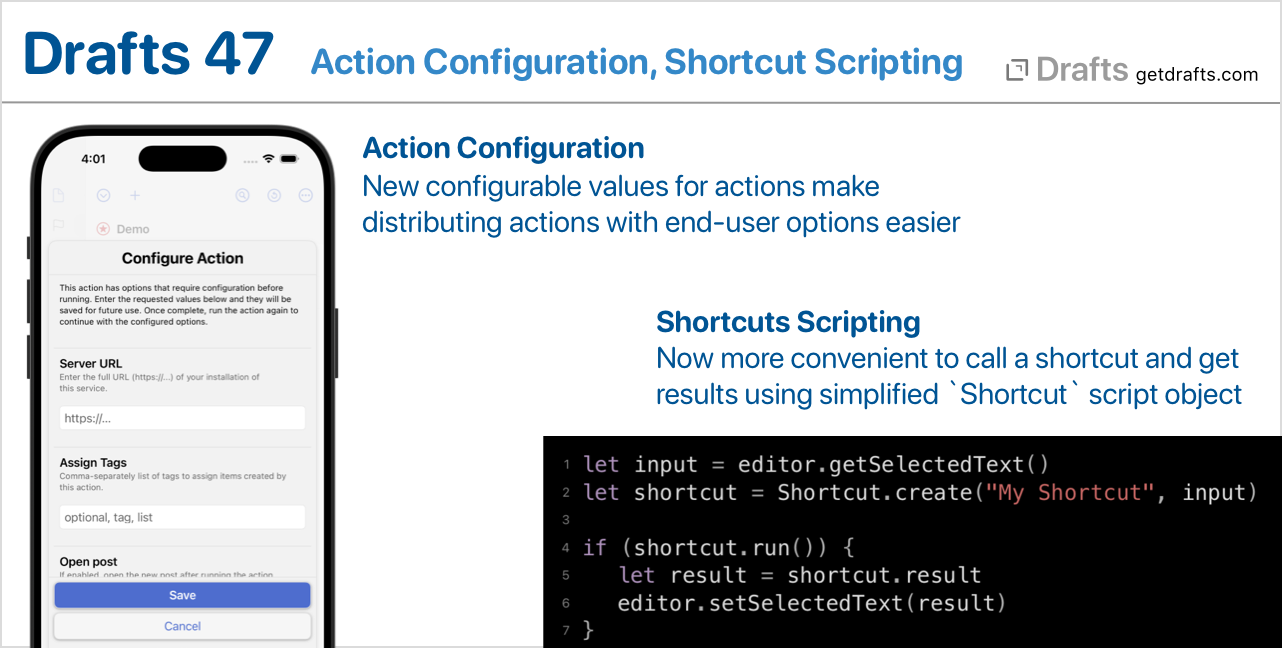
Action Configuration
Sometimes, actions shared by other users (from the Directory or export) may require certain values be configured for them to work correctly in your install of Drafts. This includes values like host names for services, folder names to target, etc. Or, they might simply wish to have a preference-style setting that effects how the action behaves – like, say, a Markdown Emphasis action that could be configured to use “_” or “*” as the markup.
Up to now, configuring those options has often required a clumsy process of directly editing values in a script other action steps in the action itself – and often presented issues for action authors needing to set up dummy values in the action when shared.
Starting in this update, a new action configuration system has been added. By defining “Configured Value” steps in an action, the author can set up these options. After installing an action with configured values, the first time it is run, the user will be prompted to configure the options specific to their install – and can update those values later by selection “Configure” on the action’s contextual menu.
To see configuration in practice, see these two updated Markdown actions which support the configuration of the preferred markup character:
- Markdown Emphasis: Allows the markup character used for emphasis (
_or*) to be configured. - Markdown List: Allows the markup character used for lists (
-or*) to be configured.
We will be updating more example actions to support configuration in the coming weeks.
For more details on using action configuration, see the full documentation.
TextExpander iOS SDK Removed
TextExpander discontinued support for their iOS app, and along with it the SDK used to integrate with third-party apps. We have left the integration active for the last couple of years to support people still using TextExpander’s discontinued app on iOS, but have finally removed that support in this update for a variety of technical reasons.
These change do not effect use of TextExpander on Mac, which operates at the system level and has never required any special integration. If you wish to continue to use TextExpander with Drafts on iOS, they have a beta keyboard available for testing. For more background, see our post from 2022 about these pending changes.
Shortcut Scripting
It has always been possible to call shortcuts from Drafts, either using the Run Shortcut action step or CallbackURL scripting, but the later required you construct URLs and was not as simple as could be. This update adds a new Shortcut script object to simplify calling a shortcut and getting results from it. In a simple case:
let shortcut = Shortcut.create("MY-SHORTCUT-NAME", draft.content)
if (shortcut.run()) {
// if here, the shortcut ran successfully
// show an alert with the result text
alert(shortcut.result)
}
This makes it easier to incorporate Shortcuts that publish to other services, manipulate text, or other tasks. To see in action, install this example action and associated shortcut:
- Shortcut: UPPERCASE - Example of how to use the new
Shortcutscript object to pass the selected text to the edit, and replace the text with a result from Shortcuts.
See scripting reference for more details
Prompt Improvements
Many actions in Drafts make use of the Prompt script object to create and display dialogs and alerts, both informational and to gather input. Prompts got a variety of minor visual tweaks in this update, as well as being extended with two new functions:
addDivider(): adds a visual separator line. Useful for creating visual grouping in prompts with number fields. (docs)addNumberField(name, label, initialValue, allowDecimals): Adds an input specifically configured to only accept numeric values. (docs)
See script reference for additional details.
Other Updates and Changes
- All Platforms
- Fix: Using
app.selectDraftmore than once in the same action would return the first draft selected if the second selection was cancelled. - Fix: Issue with pause not disabling auto-close in new text-to-speech UI.
- Fix: Using
- iOS
- Fix: Issue creating action groups in group manager.
- Fix: Deleting multiple actions in the action manager might not keep all deletions.
46.0.1
- Fix: Speak step not loading template correctly.
- Fix: Typo in changelog
- Change: Added
apiVersionproperty toGoogleAIobject to allow overriding API version (default:v1)
46.0
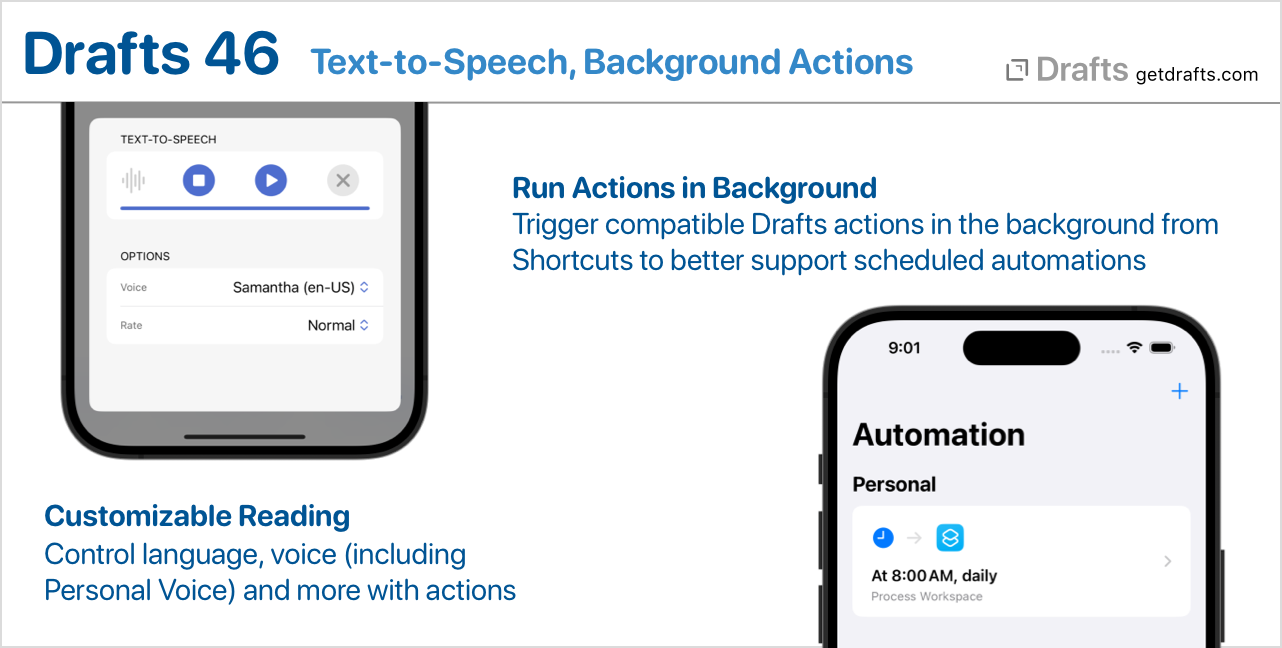
Text-to-Speech
Apple’s operating systems have accessibility features for reading text (iOS - Mac). In this update we’ve added a custom text-to-speech interface in Drafts that allows a little more control for circumstances where you might want to customize the voice used, the rate of speech, or text to read. This is a handy addition to use Drafts as a snippet library for reading text or when you want to capture some text and have it read to you with specific options. This feature is exposed via the following methods:
- Read Selection” Command: Simple menu command to read text selections in the editor. Available in the
Editormenu on Mac or in the long-press menu on the document icon above the editor on iOS. - Speak Text action step: A descrete, templated action step to incorporate into actions to speak text.
- Scripting support for speech functions. Customize voices used, languages, etc., with more detail using scripted action.
For more details and example actions, see the Text-to-Speech documentation.
Background Actions (with Caveats)
New Shortcuts actions labelled “Run Background Action” have been added to allow triggering Drafts’ actions on a specific draft, or text, without making Drafts’ the active app on the device.
These were added to allow better support for using Drafts actions with Shortcuts automations, so that they can be scheduled in the background and run while the device is locked without user interaction.
It is very important, however, that actions selected for use in the background do not require user interaction. If an action uses prompts to request user input, or throws up a window (like a mail message) waiting on you to complete the action – it will not work well in the background. When selecting actions in Shortcuts for these new “Run Background Action” actions, Drafts will not offer actions it knows will not play nice, but there are many times it’s not easy to know that - like scripted actions - so it’s up to you to make sure you are careful selecting actions that will play nice with background operation and not stall waiting on input.
Other Updates and Changes
- All Platforms
- Fix: Provide useful message in share extension if the content shared cannot be loaded as a string, rather than presenting the share window with a blank field.
- New:
/searchURL scheme now supportsfolderparameter to force switching folder tab in draft list. Allow values:inbox,archive,flagged,trash(docs)
- iOS
- Change: Tweaks to selection of multiple items in drafts and action lists.
- Mac
- Change: Add context menu to workspace list in workspace manager with duplicate command.
- Change: Add suggestion to tag entry drop-down for currently typed text if no existing tags have a matching prefix.
- Change: If an unmodified workspace is applied to the draft list, include it’s name in the window title for the purposes of identification when using tabs.
45.2
- Change: When merging drafts in the draft list, if any of them are flagged, the new merged draft should be flagged.
- Change: Better support Persian in right-to-left language recognition.
- Fix(iPad): “Copy” functions in preview window were not capturing HTML.
- Change(Mac): Update alternate dock icon resources to match updates on iOS.
- Fix(Mac): Restoring dock icon to default value would not stick.
- Fix(Mac): Address a strange compiler-related issue running only on some Intel Macs.
- Fix(Mac): Freeze scrolling in draft window when resizing to avoid loosing scroll position.
- A variety of small performance and reliability improvements that are, frankly, too boring to itemize.
45.1
- Change: Re-enable dictation and transcription features when running on iOS 18.1 or macOS 15.1 or greater, because Apple has resolved the underlying Speech framework bug in iOS 18.0 and macOS 15.0 as of beta 5 of these OSes and this fix should be available in the final release of these updates.
- Change (iOS): Rethinking the dark-light mode icons a bit. Most of the alternate icons now have both dark and light mode versions.
- Fix: Add
Cache-Controlheaders to APIs calls to Dropbox, which shouldn’t be necessary, but seems to workaround some issues making repeat calls to work with the same file. - Change (iOS): Refactoring of handling of trait changes in the background to prevent issues where leaving and returning to a window causes scrolling of the active draft.
- Change: Be more agressive about forcing sync when updates are made by Shortcuts intents in the background, as changes in iOS 18 seems to make it less likely the background sync would get triggered in a timely fashion.
- Fix: Address some widget margin issues when running on macOS 13.x
- Fix(iOS): Crash using “Run Action” bulk operation from draft list.
45.0
Ready for New OS Updates
Drafts 45 has been tested on and is ready for iOS 18, macOS 15, and watchOS 11. In addition, it adds support for some new items available with these releases:
- Control Center Control: When running on iOS 18, Drafts commands can now be added to Control Center, as well as the being used to replace the camera and/or flashlight shortcuts on the Lock Screen. The control works much like the existing Grid Widget, and each control you add can be configured to run your choice of a series of commands, link to a specific workspace or draft, or run any action from your action list. Details
- Dark-Light Mode Icon: The default app icon now supports dark and light mode variants. We decided to make alternate app icon selections have the same appearance in both modes, as they represent a look you explicitly select. We are open to feedback on this choice. It seemed to make sense, since in many cases the alternate icons already represent a choice - such as having a darker icon that you might prefer to remain dark while in light mode.
- Tinted Home Screen Support: Optimizations to app icons, as well as widgets, for the new tinted Home Screen mode have been added.
System Requirements Updates
Drafts system requirements as of this release are listed below. This release drops support for macOS 10.15, as it is no longer supported by Apple’s build tools.
- iOS 15.6 or greater, iOS 17 or greater recommended. Some features, such as widgets, require iOS 16.1 or greater.
- macOS 11.5 or greater, macOS 13 or greater recommended. Some features, such as widgets, require macOS 13 or greater.
- watchOS 8.5 or greater, watchOS 10 or greater recommended
Warning: Dictation and Transcription Issue
We have temporarily disabled some dictation and transcription features in Drafts when running on iOS 18 and macOS 15 due to underlying bugs in Apple’s Speech APIs. For more details, see this article tracking the issue
watchOS 11 Note
Not exactly an update, but a fun fact for watchOS users: Starting in watchOS 11, Apple has reverted a change it made in watchOS 8.1 regarding text input. The text input interface now remembers that last method of input you used (dictation or keyboard), rather than always defaulting to using the on-screen keyboard. This is great if you like to quickly dictation to your Apple Watch from a Drafts’ watch face complication, as you will no longer need to take the additional step to tap the microphone button after tapping the complication, but, rather, it will go directly to capturing dictation if that was your last used input method. Yeah!
Default Action Groups Note
The default action groups installed with a brand new installation of Drafts have been updated. These groups have changed somewhat over time, and we did a pass to generally improve them all around recently – including changing the default icons associated with most of the actions to use system symbols for a somewhat cleaner look and better compatibility.
We do not, however, alter any one’s existing action installations, because many people make changes to their action groups and we don’t want to overwrite any of those changes.
If, however, you want to get a clean start and think you might benefit from getting the current default action groups, you can update by one of two methods:
- Reinstall the current version of one or more of the default groups from the Directory. Here are the default group links:
- Basic: Common copy, messages, and export actions.
- Editing: Example basic keyboard key actions for cursor movement, undo-redo, toggling tasks, etc. This is the default action group used in the Action Bar.
- Processing: Series of basic actions for processing drafts. Includes tools for archiving, assigning tags, and working with workspaces and templates.
- Markdown: Common Markdown formatting and tools, including Headers, Bold, Emphasis, toggling lists, etc.
- Tools: Utility actions to change case, sort and more.
- Run the Maintenance Task: In Drafts’ Settings > Maintenance, there is a “Reinstall Default Actions” task that will install fresh versions of all the default action groups. This does not replace your existing versions of the groups, so you will have to go in after and delete your previous versions after merging any changes and customizations you wish to maintain.
Other Updates and Changes
- All Platforms
- New: The body preview in the draft list is now a little more stable and flexible. In list options (
...above list), and in workspace options, you can now configure the body preview to display as 1, 2, or 3 lines, and the lines will condense content more efficiently to display more useful information. - Change: Google Drive integrations now only have access to files created by Drafts. This change was required by to align with security policy changes at Google. Actions which create files are unaffected, only those that append-prepend might be affected and only in the case where the action did not originally create the file.
- New:
Prompt.addButtonsupports new additional parameter for tint color to specify on of the standard theme tint colors. Signature is nowaddButton(name, value, isDefault, isDestructive, tintColor)where tint color is a string that must be one of these values:- gray, red, pink, orange, yellow, green, blue, indigo, violet
- New: Add support for
{{#selection_lines}}{{.}}{{/selection_lines}}and{{#selection_markdown_lines}}{{.}}{{/selection_markdown_lines}}tags in Share capture Mustache templates to allow iteration over lines in the selection for better formatting. Provides the lines in the selection as an array of string values to the template. - Change: Lots of smaller design tweaks around the app.
- Change: Refactor some location code to avoid rare but possible main thread slow downs initializing location services.
- Fix: Patch html2text library to avoid crash when faced with HTML source with invalid non-integer
startattributes on anoltag. - Fix: Leave a line feed when ending list-completion of a nested list line.
- New:
hideFilters(),showFilters(),areFiltersVisibleadded toWindowscript object to allow toggling of the tag filtering sidebar from actions. Example Toggle Filters action can be installed from the directory demonstrating use.
- New: The body preview in the draft list is now a little more stable and flexible. In list options (
- iOS
- Fix: cmd-T keyboard shortcut would not focus tag field if the tag field was already visible.
- Change: A few tweaks to prompt layout/appearance.
44.2
Updates and Changes
- Change: Apple doesn’t publish its secret Apple Notes deep link URLs, and they are weird URLs based on an
applenotes:note/URL structure, but if you figure out how to get one, and put it in a draft, it will work with link mode and live links in the default Markdown syntax definitions now. - Fix: Auto-complete suggestions for linked draft titles which contain a forward slash should escape said forward slash in titles when inserting a link.
- Change: If the “highlight insertion point” editor setting is enabled, only highlight insertion point if no text selection is present.
- Change: Significant refactoring in editor code. In theory, should not effect any functionality – just laying some groundwork for future changes.
- Fix (iOS): Prompt buttons should better respect dynamic type sizes.
- New: Add new Claude 3.5 Sonnet Model to Anthropic known model list.
- Fix: A few fixes for the HTML to Markdown conversion functions used when pasting HTML, specifically for cases where the HTML contained multiple links that also had emphasis tags applied.
- Fix (iOS):
app.currentWindow.isDraftListVisiblereturned erroneous results on iOS. - Fix: Prevent link syntax patterns from wrapping a line in Markdown syntax definitions.
44.1
Updates and Changes
- All Platforms
- New: Advanced Find now keep a history of recent queries that can be restored
- New: Advanced Find now offers button to reverse the values in the find and replace fields.
- New: Mail Drop setting to control whether attachment summary is included in the import.
- Change:
editor.showFind(preferAdvancedFind, initialQuery)adds newinitialQueryoptional parameter to pass in the initial find text. - Fix: Autocomplete for cross-links could erroneously suggests a recent draft with an empty first line, which would result in an invalid link.
- Fix: Command Palette cached recent actions too agressively.
- iOS
- Fix: Editor not updating immediately when editor settings changed.
- Change: Do not resign responder when backgrounded.
- Change: Update minimum required iOS version to 15.6 (from 15.0)
- Fix: Regression effecting links coloring and link mode activation.
- Mac
- Change: The editor now defaults to using the default system find/replace interface, which is simpler and more appropriate for most users. If you prefer the advanced find panel with reg. ex support, etc., enable “Use Advanced Find” in the Edit > Find menu, or in Settings.
- New: Add “Get Info” menu command to the File menu.
- Change: Some additional basic state restoration on Mac, like remembering collapsed toolbar.
44.0
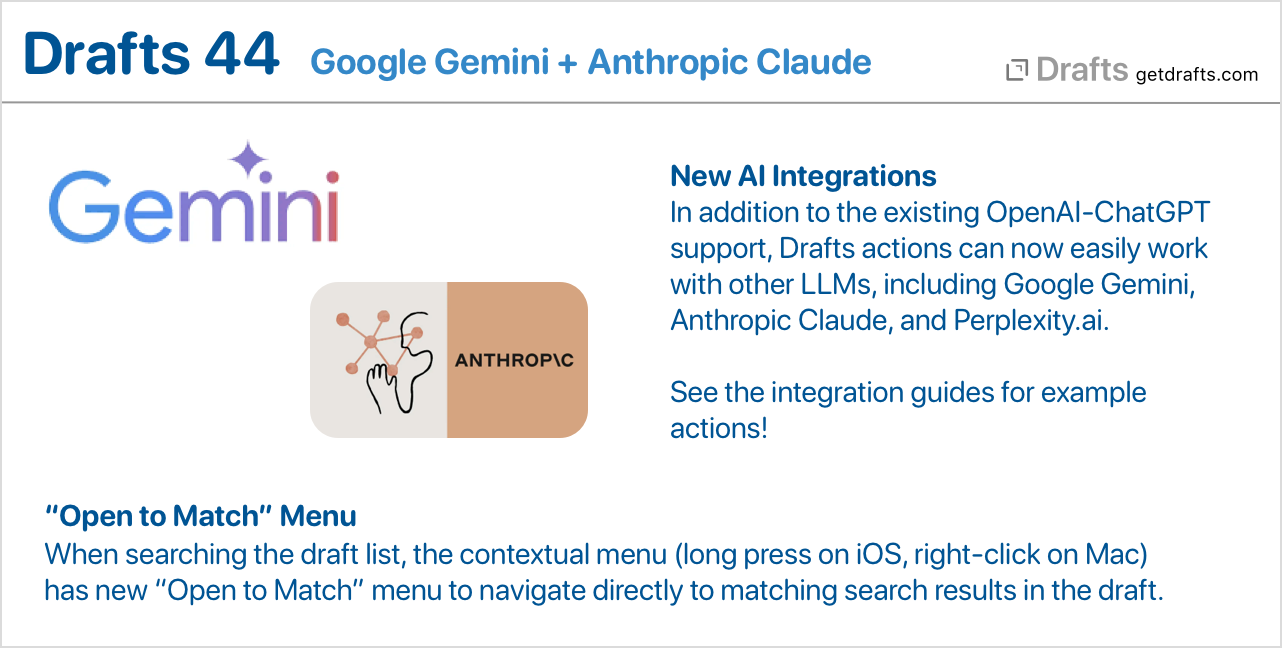
AI: Google Gemini & Anthropic Claude Integration
Similar to existing integrations with OpenAI-ChatGPT, Drafts now provides wrappers for integrating Google Gemini and Anthropic’s Claude AIs into actions. For details, including example actions, see:
Other Updates and Changes
- All Platforms
- New: “Open to Match” submenu on drafts list contextual menus which open the draft directly to locations matching an active search query on the list. e.g. if you have “my-string” in the search box above the list, this “Open to Match” menu will include direct links to each of the matching strings within the draft, along with line numbers.
- New:
Promptobjects have newhelpURLstring property. If set to a valid URL string, an additional help button will appear in the prompt when displayed. Useful for actions that may require additional explanation to understand the input values desired. - Fix: Empty fenced code blocks should highlight in GitHub and MultiMarkdown syntaxes.
- New: “Disable Pro” switch in settings to allow temporary use of free mode for troubleshooting purposes.
- Fix: App should allow app icon to be changed back to default icon even if Pro is not active.
- Fix: Ignore trailing
>character in link detection in built-in syntaxes and link mode. - Change: Tighten up prompt/dialog spacing on iOS.
- iOS
- Fix: Avoid setting matching attributes on editor when in background to avoid odd scrolling behaviors returning to app.
- Mac
- Fix: Hang/crash that could occur when the same draft was open in multiple windows.
- Fix: Triggering an
alertin a script immediately after a call todraft.updateon the same draft as is loaded in the editor could cause a timing issue causing the draft to revert to the content in the editor. - Fix: Better scrolling of prompts when navigated with keyboard.
43.0
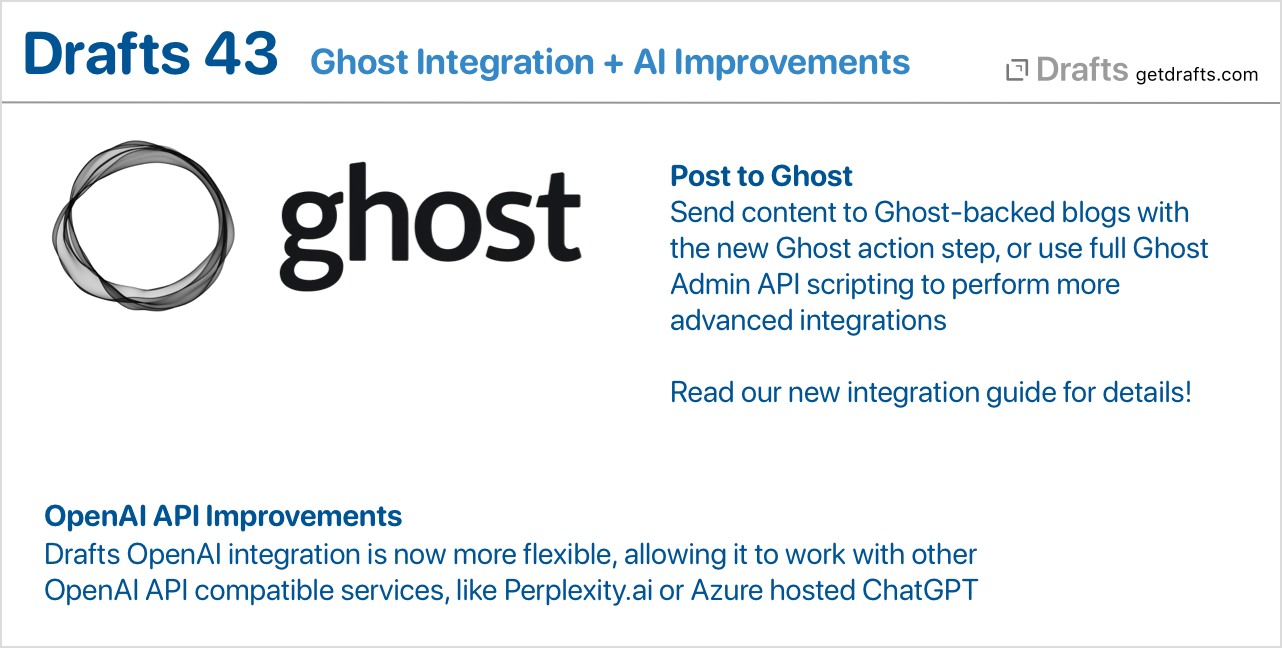
Ghost Integration
Drafts can now post to the popular, open-source CMS/blogging platform Ghost. This includes simple posting through a new “Ghost” action step, as well as advanced scripting support for the Ghost Admin API allowing more advanced import-export, and other integrations to be possible.
For all the details, and ready-to-use example actions, visit our new Ghost Integration Guide
OpenAI Improvements, Support for Perplexity.ai
Previously, OpenAI scripting what hard-coded to work with only OpenAI-ChatGPT’s deployment of their own API. It is now possible to specify any endpoint which supports the OpenAI API –– allowing these integrations to work with Azure deployments of the OpenAI API, or other providers, like Perplexity.ai that provide access to alternate LLMs (like Llama) using a compatible API.
For details and example actions, visit the OpenAI Integration Guide
Other Updates and Changes
- Fix: Command palette should draw from its own separate “recent” action suggestions.
- Change: More consistent alphabetically sorting of tags in editor tag view when loading a draft.
- Change: Deprecate
quickTextEditandquickCodeEditfunctions ofOpenAIobject, as OpenAI has removed support for theeditendpoint from the API. - Fix(Mac): “Get Current Draft” URL and Shortcut intent not always correctly identifying the last focused draft window.
- Fix(Mac): Select action prompt in “Include Action” action step should allow cancel
- Change(Mac): Hold down option key when using menu bar menu to get “New Draft” option which opens in a new window.
- Fix(Mac): Layout issue on auto-complete configuration screen.
- Fix:
WordPressscripting object could not be instantiated with anewinitializer. - Change: Refactoring significant amounts of theming code.
42.2.1
- Fix: Resolve issues preventing install to Apple Watch Series 3 devices for some users.
- Fix: Library Summary charts would sometimes clip text in the tag counts.
- Fix(Mac): Pasting with “Paste HTML as Markdown” enabled was not properly working with undo points.
- Change: If conflicted action group is encountered in sync, create version of group in version history before updating.
- Change: When importing an action group with a name matching an existing group, offer to replace existing group rather than install as new.
- Fix: Outlook integration was failing to refresh OAuth tokens because Microsoft is weird, causing the need to reauthenticate.
42.2
- All Platforms
- New: Task widget font size configuration options, and some layout tweaks.
- Change: Add
absoluteDateandrelativeOffsetread only properties toAlarmobjects. - New: Add
editor.nextDraft()andeditor.previousDraft()functions that mimic behavior of next/previous buttons in interface. - Fix: Quick search should scroll when selecting items with arrow keys.
- Fix: “Show Current Tags” was not handling nested tags properly.
- iOS
- Fix: Layout issues with Quick Capture share extension on iPad.
- Mac
- Fix: Pasting on Mac with “Paste as HTML” enabled did not set undo registration properly.
- Apple Watch
- Change: Increase minimum supported watchOS version to 8.5.
- Change: Minor watchOS widget layout changes.
42.1
- All Platforms
- New: Actions and Action Groups have a new visibility toggle to allow hiding individual actions or entire groups from search results in the action list and command palette. Useful to hide utility and supporting actions you do not wish to clutter results.
- Change: Return of the “Only Current Tags” option in the filtering pane, which limits the list of selectable tags to ones assigned to a draft in the currently visible draft list tab. Enable in (…) options above tag filters.
- Fix: Improve the URL recognition patterns for the Live Links option added in v42.0.
- Fix: Last workspace not getting restored properly on cold start of the app.
- iOS
- Fix: Workaround for issue with focusing the editor with VoiceOver enabled that only occurred on an iPhone running iOS 17.
- Fix: If quick search was displayed by dragging down on editor, and canceled by tapping outside the view, the drag control might not be hidden.
- Fix: Issue with auto-complete popup disappearing when querying for results in longer drafts.
- Fix: Scrolling issue when navigating Quick Search with arrow keys.
- Change: Disable auto-correct in tag entry
- Mac
- Change: Better VoiceOver announcements when changing folders in the draft list.
42.0
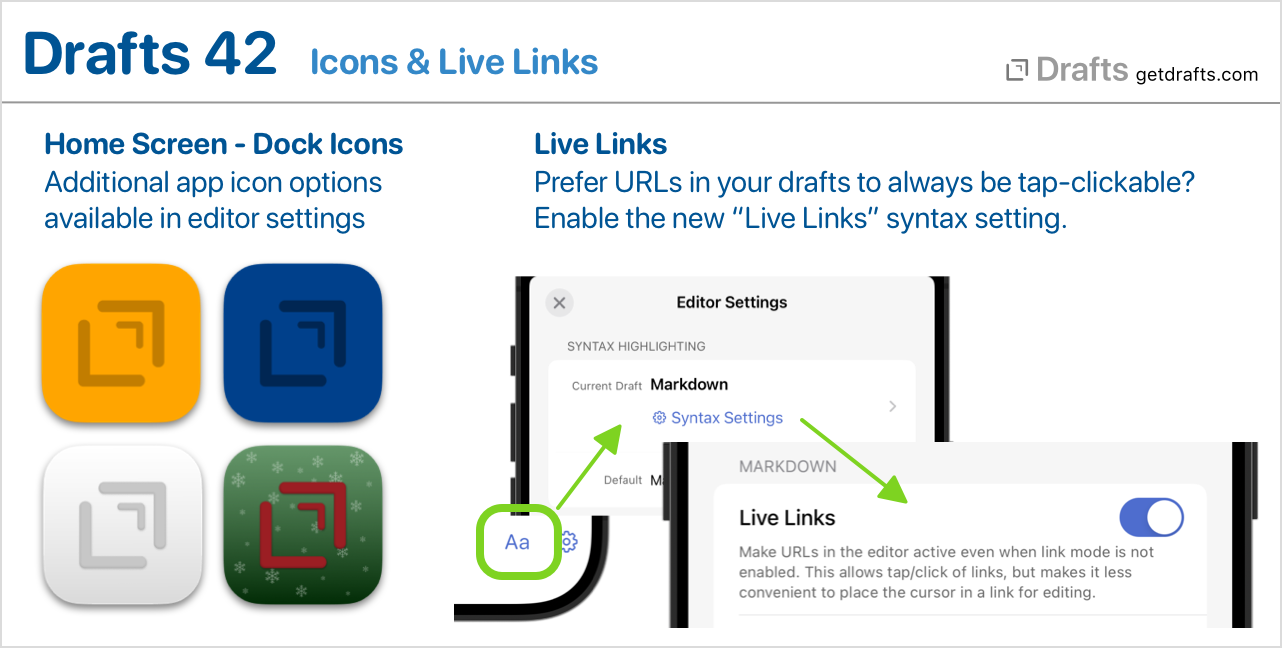
- Refreshed alternate Home Screen/Dock icon options, adding a number of new options – including a fun holiday one. Alternate app icons are selected in the
Aaeditor settings screen. - Add “Live Links” syntax setting to Markdown syntaxes. Makes URLs live even when link mode is disabled. This is disabled by default, so to test go to editor settings > Syntax Settings and turn on “Live Links”.
- Fix: Modifications from the watch were not properly recording source device of modification.
41.1
Notable Changes
- The character and word count display updated to always reflect the counts of the current selected text. This behavior is more consistent with other editors, and gives a quick way to get word counts for only a selection that previously required an action.
- Action “After Success” options, that allow you to file or tag a draft when an action completes, have been expanded with an option to change the flagged status as well. Useful to, for example, be sure a flag is always cleared when a draft is processed with the action. Details
Other Updates and Changes
- All Platforms
- Fix: Opening a draft via Quick Search should update accessed time.
- Fix: Make sure Command Palette does not include duplicate actions if any exist in the installation.
- Change: Efficiency improvements to avoid some redundant or too frequent updates to UI elements.
- Fix: A tag filter omitting a parent nesting tag should omit its child tags as well.
- Change: If a workspace with tag filters using nested child tags is applied to the draft list, the tag filter pane should expand any necessary parent tags in the outline so the required filtered tags are visible.
- Change: Display tweaks to HTML Previews and default templates, especially around title display.
- Fix: Tapping a task should move cursor focus to that line, to prevent issues with scrolling to a previous cursor position.
- New:
app.lookup(term)function. On iOS it opens the system reference/dictionary window for the term, like selecting “Lookup” from the text selection menu. On macOS it opens the system dictionary to the term. Try the sample “Lookup” action to lookup the selected text in the editor. - Fix: Fix some issues with the way checking tasks participates in the undo stack. You should now be able to reliably use undo/redo on both iOS and Mac to reverse taps on tasks.
- Fix: Support lines starting with task
[ ]for strikethrough and dimming of completed items.
- iOS
- Change: Complete re-write of code handling keyboard frames and avoidance. This addresses a few nagging issues with improper display around the on-screen keyboard on iPad, in particular.
- Fix: Keyboard layout issues in share extension on iPad.
- Fix: left-right arrow keys would not move cursor in text field within a prompt.
- Fix: Committing changes to the editor from Arrange mode should be undoable.
- Fix: Workaround for uncommon crasher reloading autocomplete entries.
- Fix: Do a better job targetting shortcuts and URLs to the foreground active window if multiple windows are open.
- Fix: Performance issue using external trackpad/mouse with action bar on iPad.
- Change: Try to workaround crasher enabling/disabling scrolling in the editor during some operations.
- Mac
- Fix: ESC and ⌘-return shortcuts not working in dictation sheet.
- Fix: Display glitch in purchase screen on macOS 12 and less.
- Fix: Workspace URLs not showing window if Drafts was already running and main window had been hidden.
- Fix: Layout tweaks to draft list to try to avoid issue with incorrectly sized cells after sync data comes in and the list refreshes.
- Fix: Selecting a workspace in a “Configure Window” action step did not always save.
41.0
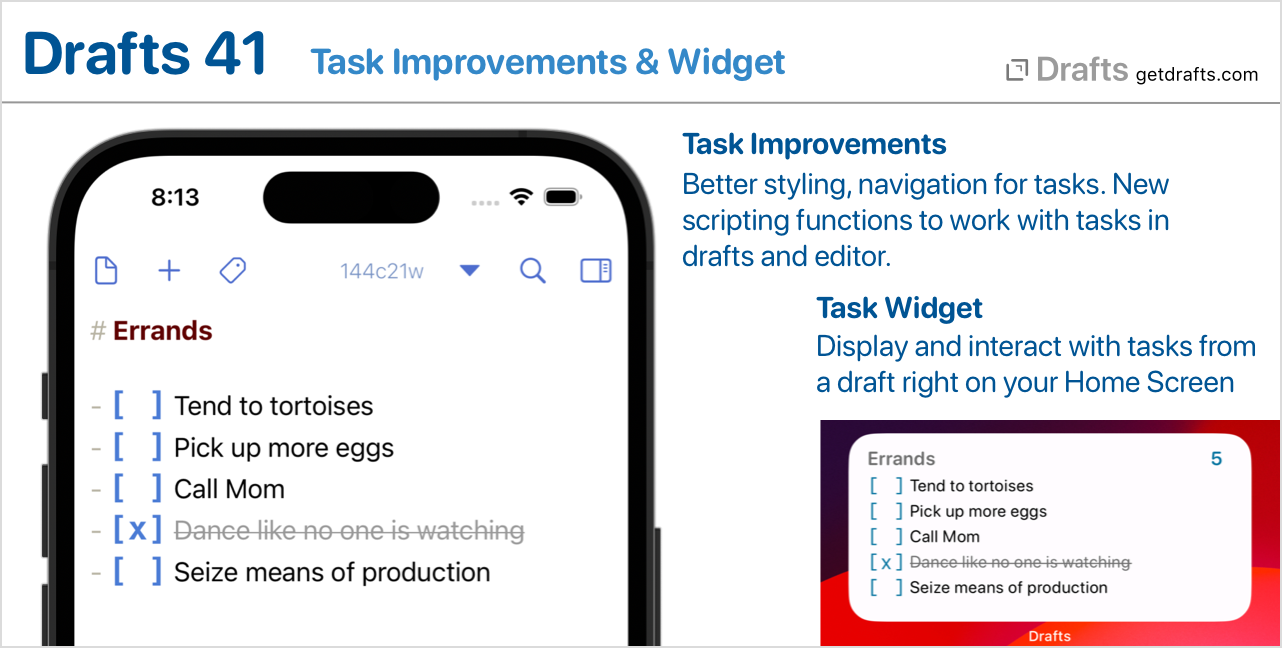
Task Improvements
- Task lines (starting with
[ ],* [ ]or- [ ]) will now be displayed as strikethrough and dimmed when completed. This behavior can be configured via syntax settings (see below) in the built-in Markdown and Simple List syntaxes. - Tapping a task provides haptic feedback on supported devices.
- Navigate to incomplete tasks in a draft using the navigation menu.
taskMarkDefinitionsin syntaxes have a few new options to support better locating and displaying tasks. These are configured in the built-in syntaxes, but if you create custom syntaxes you may need to update your syntax definitions if you wish to better support new task features.- New scripting interfaces to work with
Taskobjects parsed from a draft or the editor. See scripting reference for details. - More details and sample actions in the tasks article
Task Widget
The New Task Widget type displays only tasks from a selected draft. The widget is interactive, so tasks can be tapped to change status right in the widget - or tapping the text of the task open to it in Drafts. Options include the ability to include completed tasks. More in the Widgets article. As this is an interactive widget, it requires iOS 17 or macOS 14.
Syntax Settings
Syntax highlighting definitions can now provide settings specific to the syntax to turn on/off display or behavior options of the syntax. For example, the built-in Markdown syntaxes now provide settings to enable or disable completed task lines being displayed as strikethrough or being dimmed.
If a syntax provides options, they are available under the “Syntax Settings” link in Editor Settings.
If you develop custom syntaxes, see Feature Key documentation for information about implementing settings in your own syntaxes.
Other Changes and Updates
- All Platforms:
- Change: Autocomplete triggers must now be two or more characters. Too many conflicts and performance issues were incurred when using 1 character triggers. If you use autocomplete and have a single character trigger configured, you will need to update that value. More about autocomplete
- Change: Split “Create Draft” Shortcuts action into two options, one “Capture Text” just takes text and prompt to input it if it’s blank - this is best suited to use with the iPhone Action Button as an app shortcut, and a full featured “Create Draft” with all the tagging/folder options that can also create a blank draft, which is more flexible for use in a full shortcut. There’s also still the “Show Capture” version that works well if you want to be prompted and want options like tagging.
- iOS:
- Fix: Editor not theming text if light/dark mode switch while app was running in background.
- Fix: Glitchy text selection when Typewriter Scrolling enabled.
- Fix: Prevent tap to select autocomplete value in editor from passing through to an internal link behind the auto-complete pop-up.
- Fix: If you open a URL that runs an action from within drafts, from a call to
app.openURLin another action, you are probably being silly – but you might also have triggered a UI deadlock if the action being called display prompts. Now you won’t.
- Mac:
- Fix: Workaround for search fields above draft and action list displaying in the wrong dark/light mode appearance if they were not visible when the app launched.
- Fix: Address case were tag filters could erroneously be cleared.
- Fix: Prevent action log window from expanding too wide for certain content.
40.1
Note that some of these issues have been in previous 40.0.1 and 40.0.2 bug fix release, just rolled up in these notes:
- Change: Align watchOS Shortcut identifier for the “Show Capture” intent with iOS version, so it is possible to wrap it in a shortcut to use with Action Button on Apple Watch Ultra. Install this “Show Capture” Shortcut for example usage. If you assign this shortcut to your Action Button on watchOS, it will open Drafts ready for capture. The app also publishes an “App Shortcut” for this purpose, but as of watchOS 10.0, it is not possible to select an App Shortcut to assign to the action button on the watch.
- Change: Command Palette action results were too limited. Increased the number of matching results returned.
- Fix: Rename and Delete Tag global actions below draft list were not working properly.
- Fix: Some added a couple of keyboard shortcut reservations to prevent conflicts.
- Fix:
app.openURLshould return true when routing internal URLs. - Change: Include partial matches in tag suggestion drop-down to better accomdate nested tagging.
- Fix (iOS): Large dynamic text sizes could cause Action Bar layout problems
- Fix: Command Palette keyboard shortcut not available on iOS 16.
- Fix (macOS): Capture window not focusing editor when open due to side effect from VoiceOver fix.
- Fix: If a parent tag changed from not having child tags, or having them, it would not change it’s expandability status in the tag filter view immediately.
40.0
Updated OS version requirements:
- iOS 15.0 or greater (was iOS 14.7 or greater). Widgets require iOS 16 or greater.
- macOS 10.15.1 or greater (no change)
- watchOS 7.1 or greater (no change)
New Tag Filtering Interface
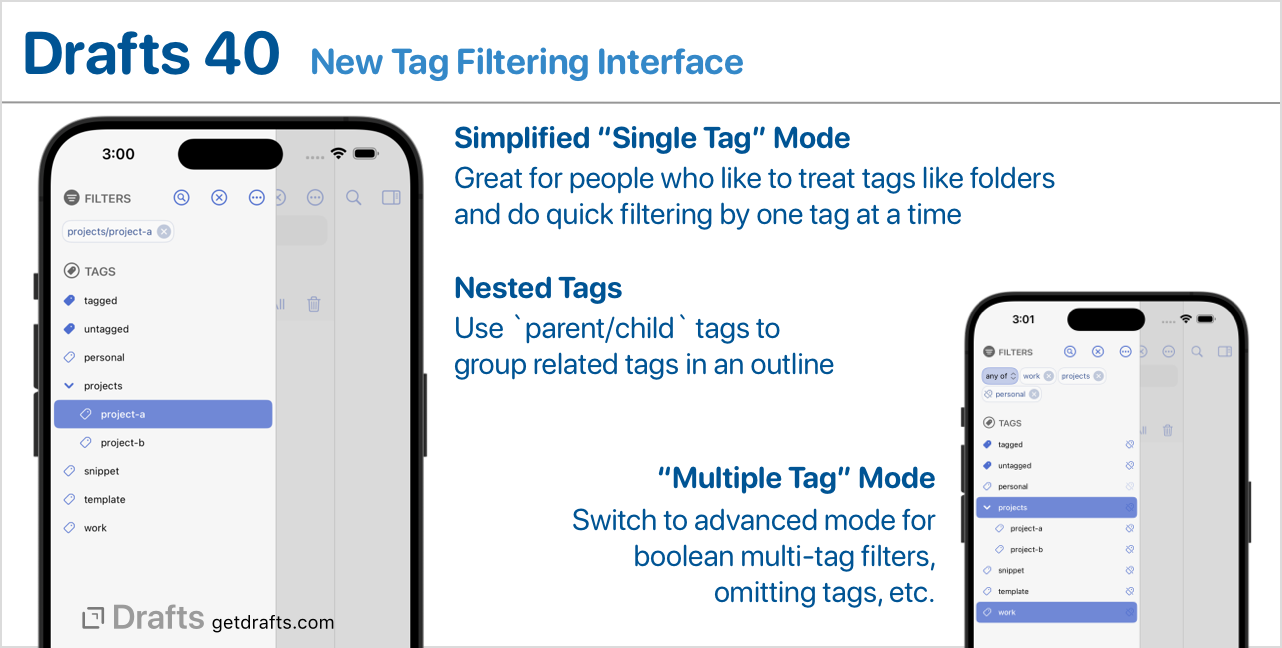
We updated the panel to the left of the draft list used for applying tag filters. A few notes about the new features:
- The new panel has two “modes,” which can be switched in the
(...)options menu at the top:- “Single Tag” mode (default): Only a single tag at a time can be selected. This allows filtering to work more like folder selection, and it is great for many people who prefer simple filtering.
- “Multiple Tags” mode: Advanced multi-tag filtering, with support for all/any querying as well as tag omission.
- The new Tag Filters appear if running iOS 16 or macOS 13 or greater. Older OS versions will continue to use the legacy filtering interface.
Nested Tags
As part of the update to the tag filtering panel, it now supports nested tags in the format parent-tag/child-tag. If you assign tags with a / forward slash, they will be treated as an outline in tag filtering, and filtering for parent will also find parent/child-a, parent/child-b, etc.
Nested tags can be useful to group related tags or subject areas when organizing your drafts.
MIGRATION NOTE:
As a side-effect of this change, tags may not longer be assigned with begin or end with the
/(forward slash) character. If you have existing tags beginning or ending with a/they will remain assigned, but we recommend modifying those with the “Rename Tag” command, or action for compatibility moving forward. If you have any actions which assign tags that begin or end in “/”, they should be updated to reflect this change.
New Quick Search and Command Palette

The Quick Search window has been rewritten to focus on quick location and selection of only drafts. It significantly optimizes use with keyboards. Just hit shift-command-F and start typing.
There is also a new Command Palette window for quickly locating and running actions, opening workspaces, and running common commands. It is also optimized around use with a keyboard, just hit shift-command-P and start typing. Locating and running actions can be much faster than browsing through the action list.
More about Quick Search and the Command Palette
Apple Watch Updates
The Drafts Apple Watch app has migrated to the use of Widgets for complications on newer watchOS versions. In some cases this may require you set up your watch face complications again after the update.
A “Capture in Drafts” app shortcut is also now available and suitable for use with the Apple Watch Ultra’s action button.
General Updates
Quite a bit of work was done in this release to modernize various interface elements through the app and to align better areas that were divergent between the iOS and Mac versions. Most of these are subtle changes and not worth calling out individually, but taken as a whole, they make the overall experience better in several ways.
Other Updates and Changes
- All Platforms:
- Change: The small size home screen widget now displays four items when running on iOS 17 or macOS 14.
- Fix: `` tag now working in Mustache template.
- New:
/commandPalette?query=URL scheme to launch directly to command palette. - Fix: Update to support Reminders / Calendar permissions changes when running on iOS 17 and macOS 14.
- iOS:
- Fix: Problem selecting workspace theme if existing assign theme was deleted.
- Mac:
- New: Update Mac toolbar to more modern layout.
- New: Add “Copy” button in capture window
- Shortcuts (iOS 17/macOS 14 only)
- New: “Arrange Text” shortcuts action, which can be used with continuation returning result to next action in the shortcut.
- New: “Dictate Text” shortcuts action, which can be used with continuation returning result to next action in the shortcut.
- New: Shortcuts action to start/end Live Activity for a specified draft.
- Scripting
- Change: Significant increase in useful parameter checking errors logged to action log when incorrectly using function calls in the Drafts scripting library. If you use incorrect parameter types or are missing parameters on Drafts’ native javascript functions, you should now get more helpful feedback in the action log.
- New:
app.currentWindow.showCommandPalette(initialQuery)scripting function to display command palette, if available. (docs) - New:
Tag.renameTag(oldTag, newTag)function. Returns the number of drafts effected. (docs)
39.2
- Fix: Address timing issues mixing and matching
editoranddraftobject manipulations in scripts. - New: Extend default OpenAI request timeout to 2 minutes, and add
timeoutproperty toOpenAIscript object to allow override of timeout in seconds. - Fix (Mac): Issue with editor scrolling after tag entry view was hidden or made visible.
39.1
- All Platforms
- New: Add progress indicators over editor for long-running actions.
- New: Mail action step supports additional “Reply-To” field to override the Reply-To header when sending background email.
- Change: When sorting tags, use localized compare instead of string alpha ordering.
- Fix: Posting tags to Medium was not working properly.
- New: Display the input mic in use in the dictation interface.
- Refactoring and removal of unused code in a number of areas.
- iOS
- Fix: Hiding iPad keyboard bar not working properly due to a change in iPadOS.
- Fix: Evernote no longer likes valid hex entity references, so use named entities where possible in the Evernote action step.
- Mac
- Change: Rewrite dictation interface on Mac to more reliable select the default mic for input.
- Scripting
- New: Add
timeoutproperty toHTTPscript object, which takes a time interval in seconds determining how long to wait for the request to complete. Default is still 60 seconds. Docs - New:
draft.linesWithPrefix(prefix) -> [string]convenience method to return only lines starting with a certain prefix string in the draft. - New:
replyToRecipients:[string]property toMailscript object. Allows optional reply-to header values to be set on background email.
- New: Add
39.0
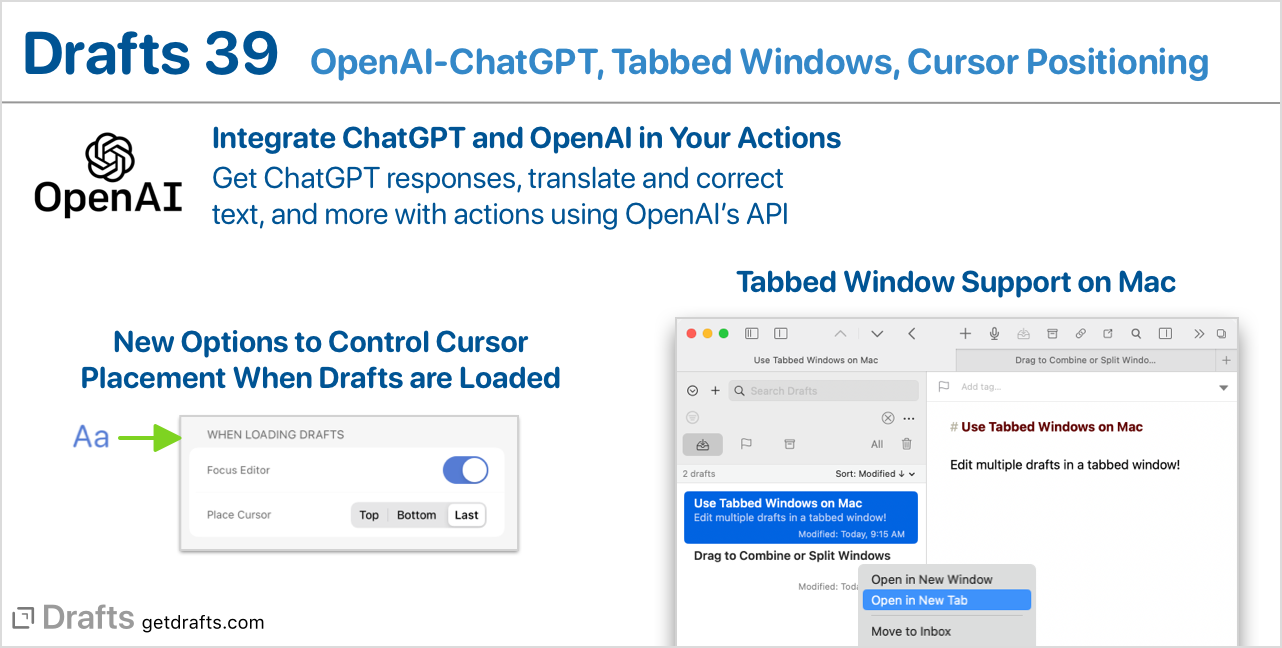
OpenAI - ChatGPT Scripting
There has been a lot of excitement recently about AI, and in particular OpenAI’s ChatGPT. It can be a useful tool for a variety of text transformations and analysis, like translation and summarization. A number of users have already created example actions for Drafts that directly access the OpenAI API, but we wanted to make doing so a bit easier, so we’ve added a new OpenAI scripting interface to take care of some of the heavy lifting of working with these APIs.
If you are interested in ChatGPT-OpenAI integration, how it can be used in Drafts, and getting some example actions, head on over to our new OpenAI-ChatGPT integration guide
More on OpenAI-ChatGPT integration
Tabbed Window Support on macOS
Keyboard Shortcut Note
The default keyboard shortcuts
control-tabandshift-control-tabare now assigned to next/previous tab navigation to match Safari and other tab-based apps. These were previously used for next/previous draft. Those commands are now bound toshift-control-up/down arrow.
The Mac version of Drafts now supports macOS’s tabbed window system. You have always been able to open multiple drafts in separate windows, but it is not also possible to do with with tabs in the same window - and drag and drop tabs in and out of the window, etc.
To use, right-click on a draft in the draft list and select “Open in New Tab”, or Select View > Show Tabs in the main menu to always display the window’s tab bar.
Cursor Positioning Options
The editor settings (Aa) pane has two new options to control what happens when a draft is selected from the draft list and loaded in the editor:
- Focus Editor: If enabled, when a draft is selected, cursor focus will be immediately placed on the editor, ready to start typing. On iOS, this means the virtual keyboard will appear, etc. If disabled, the draft is loaded but still requires a tap-click to focus the editor and begin editing.
- Place Cursor: This option controls where the newly loaded draft should have the cursor placed at the point of the last edit of that draft (the previous default), or always at the top or bottom of the text.
The right combination of these options depends on your use cases. If you are always opening draft to add more text at the end, you would likely want focus editor enabled, and “bottom” as your cursor position. If you more commonly browse existing content in your drafts library, you may prefer to disable focus editor and not have the editing automatically enabled.
Other Updates and Changes
- All Platforms
- Auto-complete suggestions now place items beginning with search value at the top of the list of results. So, typing
[[twould always put a draft titled “Test” before a note title “My Test”. Modification date descending is still the secondary sort. - Auto-complete now allows backspacing your query down to zero characters before dismissing the drop-down.
- Add template tag helper popover in auto-complete configuration to make it easier to insert tag values.
- Display source device in version history.
- Share and action extension now set the last cursor position of newly created drafts to the end of the content.
- Trim whitespace from HTML to Markdown conversions to avoid unnecessary line feeds.
- Auto-complete suggestions now place items beginning with search value at the top of the list of results. So, typing
- iOS
- Auto-complete dissappearing when used in longer drafts.
- Crasher in lock screen widget configurator generating placeholders.
- Mac
- ”+” menu buttons at top of draft and action list, similar to ones that already exist in iOS version to allow creation of new drafts and actions.
- Work to avoid some peculiar, difficult-to-reproduce crashes in Quick Search.
- Tag suggestions behaved slightly differently in the capture window. Aligned behavior with main window.
- Add
shift-command-Akeyboard shortcut to toggle between inbox/archive destination in the capture window.
- Scripting
OpenAIscript object. See above, or docs for details.app.currentWindow.canOpenTabTrue on Mac, false on iOS.app.currentWindow.openInNewTab(draft)function. Returns boolean for whether tab was opened successfully.- Deprecations: The below properties and functions have been moved to the
Windowobject from theAppobject. All will continue to work as-is, but the preferred use is nowapp.currentWindow.-instead ofapp.-More details in docsisDraftListVisibleshowDraftList()hideDraftList()showQuickSearch(initialQuery)showDraftInfo(draft)isActionListVisibleshowActionList()hideActionList()loadActionGroup(group)loadActionBarGroup(group)
38.0
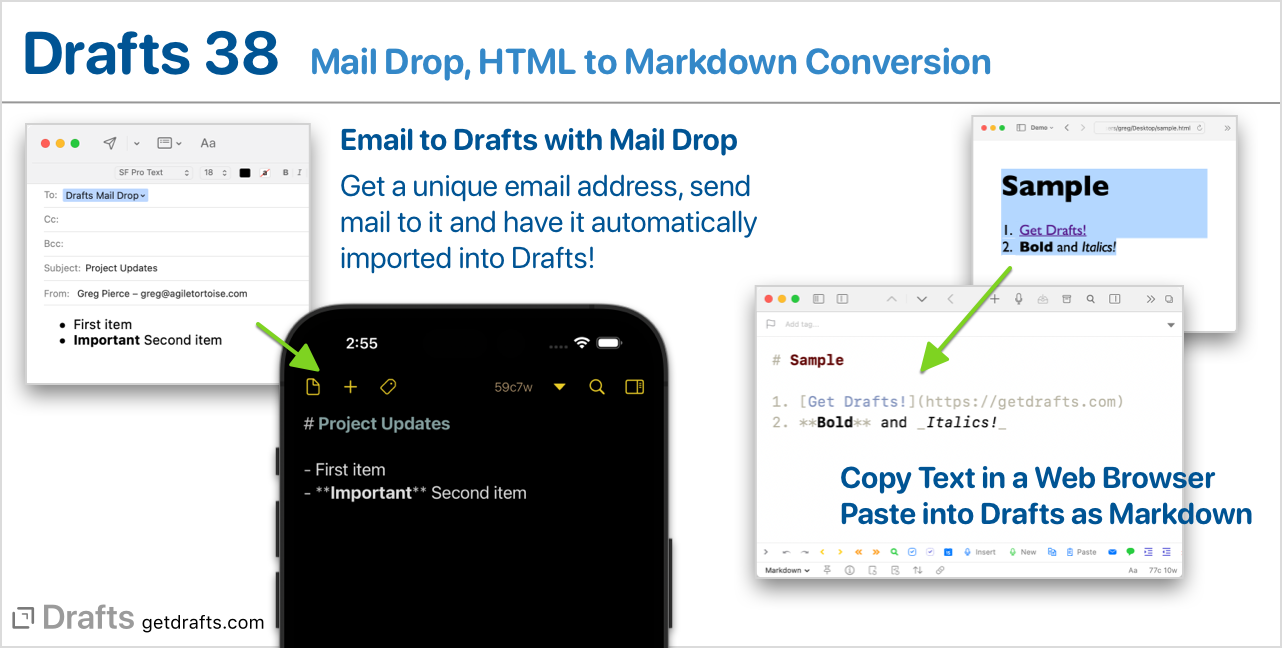
Mail Drop PRO
Mail Drop allows you to send emails to a unique email address and have those messages imported automatically into Drafts. When you enable Mail Drop, you will be assigned a unique email address. Send an email to that address, and its content will be imported into Drafts and appear in your inbox. Great for getting information into Drafts from anywhere.
More on Mail Drop ↗ Mail Drop requires Drafts Pro.
HTML to Markdown
Drafts has always has Markdown parsers to turn Markdown into HTML. We’ve now added tools to turn HTML back into Markdown. It’s not perfect, but converts a lot of common HTML elements into their Markdown counterpart–including headings, emphasis, lists, quotes, and more.
By default, when pasting text into Drafts’ editor, if an HTML version of the content is available in the clipboard, Drafts will prefer this version to the plain text version and convert it to Markdown before pasting. The most common use cases for this is copying from web pages, where the browser typically places an HTML version of the content you copy in the clipbaord. You can control this behavior, and some stylistic elements of the coversion, in settings.
These conversion features can also be used via scripting with the new HTMLToMarkdown object, and in web capture templates used when sharing from Safari, which now support a new [[selection_markdown]] template tag that inserts the Markdown converted version of the text selection, rather than the plain text one. Learn more about the Web Capture Template.
Lastly, a new “HTML to Markdown” Shortcuts app action has been provided to access this conversion as a service from other shortcuts.
More Details about HTML to Markdown ↗
Folder Icons
A cosmetic change, but worth calling out: The folder tabs above the draft list for the Inbox, Flagged, and Archive tab have been changed to icon representations. They still behave the same.
Other Changes and Updates
- All Platforms:
- Change: Add option to include-exclude backticks from auto-match to prevent conflict with typing accented characters in some languages. Setting available in Editor Settings.
- iOS:
- Fix: Evernote action step generating invalid ENML errors converting headings, as Evernote did like the way the updated MultiMarkdown generates headings with
idattributes. - Change: Improvements to the positioning of the auto-complete popover.
- Fix: Draft count below list not always updating properly when background changes occur.
- Fix: Evernote action step generating invalid ENML errors converting headings, as Evernote did like the way the updated MultiMarkdown generates headings with
- Mac:
- “Copy” contextual menu on find results in find window to allow copying the matched string to the clipboard.
- Fix: GitHub Markdown options not saving properly.
- Scripting:
HTMLToMarkdownobject used to convert HTML text to Markdown. See documentation for options.- Setting
editor.pinningEnablednow respects Live Activity preferences on supported devices. - New Live Activity scripting options:
app.areLiveActivitiesSupported: boolean indicating whether Live Activities are supported on the current device.app.startLiveActivity(draft): Start a Live Activity for the passed draft.app.stopLiveActivity(draft): Stop any current Live Activity for the passed draft.- Related Docs
app.setClipboardcan still take a string value to put in the keyboard, or, optionally, take an object of key values to set multiple types. Supported types arestring,html,url.app.getClipboardcan now take an option type string (same options as above) to explicitly request HTML or a URL from the pasteboard - if one exists in the clipboard.
37.0
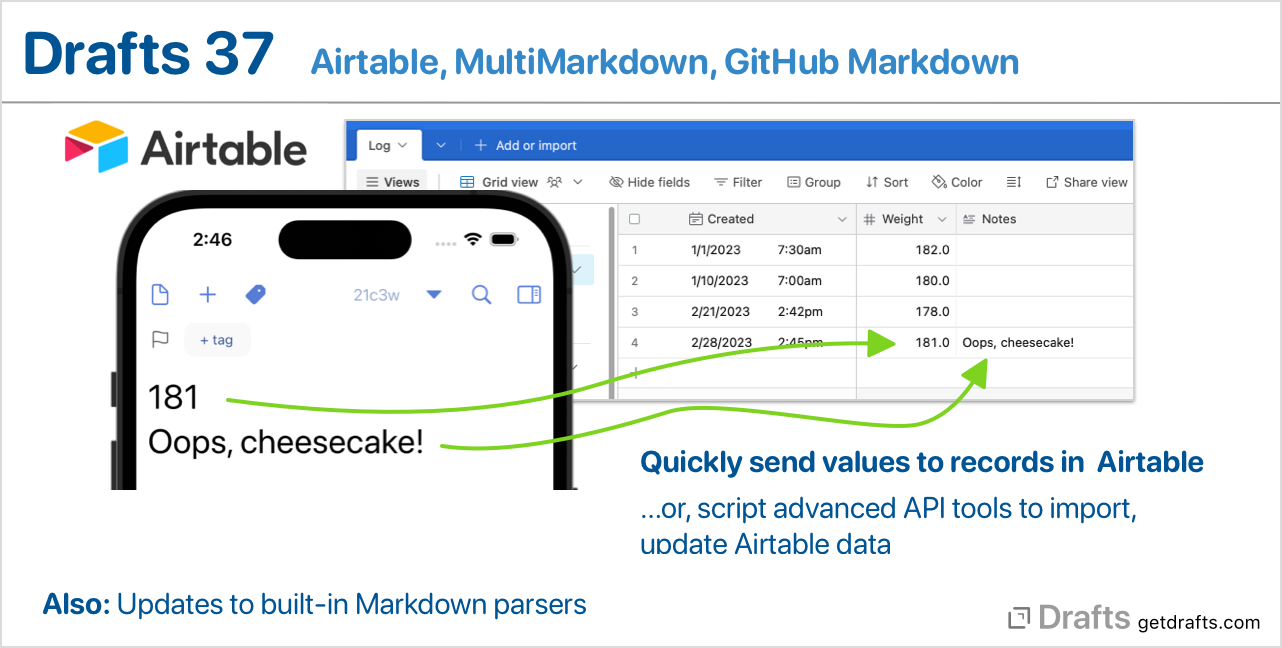
Airtable Support
Drafts now includes support for integration with Airtable, the online database service. Integration consists of a simplified Airtable action step to create records, as well as full access to the Airtable API via scripting.
For details and sample actions, see our Airtable integration guide.
MultiMarkdown
The included MultiMarkdown parser has been updated to v6.6.3 (from v6.2), and is better integrated to include future updates. In addition, the MultiMarkdown script object has new functions for working with metadata in MultiMarkdown front matter.
GitHub Markdown
The parser used to provide GitHub Flavored Markdown output has changed and is now the cmark-gfm library used by GitHub. This change should improve compatibility and performance but does affect available options and HTML output somewhat. If you rely on specific options, please review Markdown Settings
Other Additions, Changes, and Updates
- All Platforms
- New: The editor auto-match feature now also matches backticks (``), and angle brackets (<>).
- New: “Modern” HTML Preview template, plus tweaks to the CSS of the other default preview template styles.
- Change: Change the background email provider used by the Mail action step when “Send in Background” is enabled. This change resulted from several unplanned outages caused by the previous provider but should otherwise be an invisible change.
- Fix: Case where a non-Pro user could get a workspace load error on cold start.
- Markdown syntaxes better recognize trailing
#when using a# Heading #format style. - Fix: Use of `` in Mustache templates could fail because it was not fetched on the main thread.
- New:
HTTPobject has newfollowRedirectsboolean property, which defaults to true. If set to false, requests will not automatically follow 301/302 redirect responses.
- iOS
- New: “Customize Keyboard Bar” option now available in editor settings (Aa) to allow disabling the new actions in the iPad keyboard shortcut bar for people who prefer the system default behaviors for the keyboard shortcut bar.
- Mac
- Fix: In some cases the capture window would not properly restore it’s size and location after a restart of the app.
- Fix: Focus filters on Ventura were interfering with “Show main window on launch” preference.
- Fix: Case where launching the app with dark appearance, with side panels closed, would prevent search fields above lists from taking on proper dark appearance.
- Fix: Changes to resolve a weird layout crash in Quick Search only on the Mac.
- Apple Watch
- Change: Tweaks to Apple Watch complication appearance to better fit in with system complications.
36.0
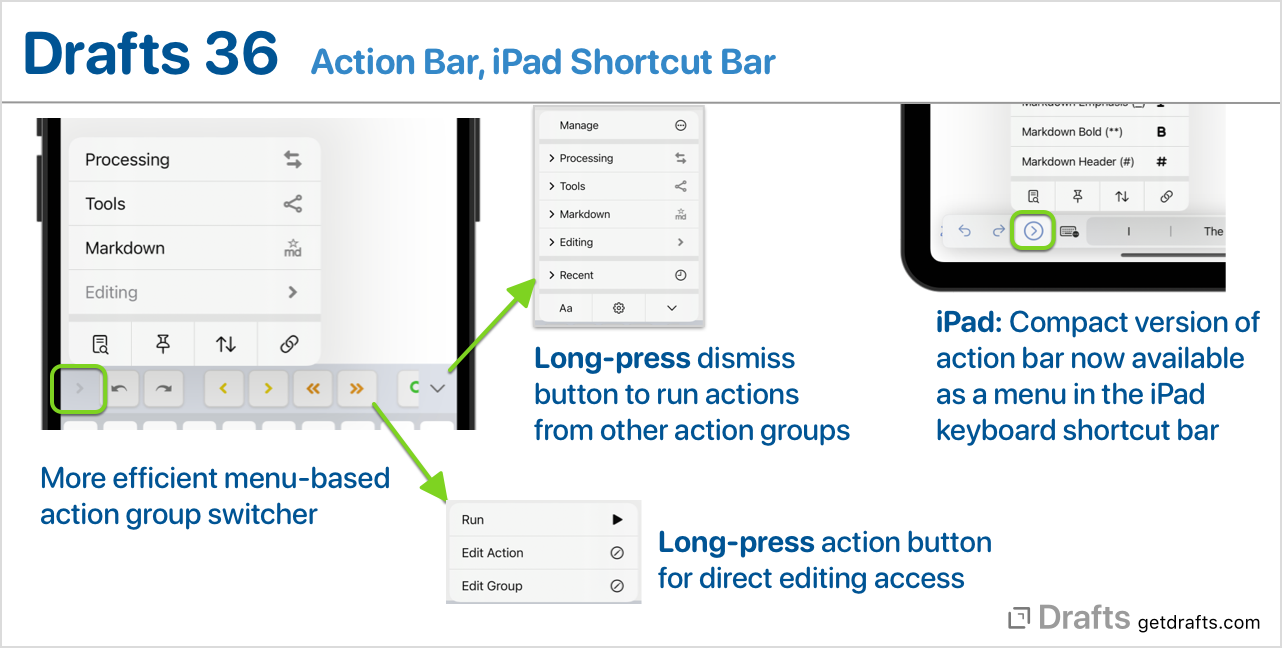
Action Bar Update
Requires iOS 16/macOS 13
The action bar is the row of actions that appears above the keyboard when editing on iOS and below the editor on Mac.
When running on iOS 16, the action bar selector button at the left of the bar is now menu-based and provides easier access to action group selection and common commands like find, pinning, and arrange mode.
Additionally, the keyboard dismissal button at the left of the bar now also has a long-press menu that provides quick access to run actions from any action bar visible group without the need to load the group in the bar, and, as a bonus, if you long-press an action button in the bar, a menu appears with options to open the action in the action editor to tweak the action’s options.
iPad Keyboard Shortcut Bar Update
Requires iOS 16
On the iPad, the keyboard shortcut bar – the bar that displays commands along with auto-correct suggestions and floats over the interface when an external keyboard is connected – now also has a compact version of the action bar as a menu to the left, as well as a menu to the right like the long-press menu of the action bar, to run other actions.
In many cases, you may find this allows you to hide the action bar on iPad and use these features instead. This is particularly useful if you often use Drafts in split view, slide over, or Stage Manager, as the display of the action bar can make things a bit cluttered in those views. Find options to control the visibility of the action bar in the Aa editor settings.
More on the keyboard shortcut bar
Template Tag & Action Step Helpers
Requires iOS 16/macOS 13
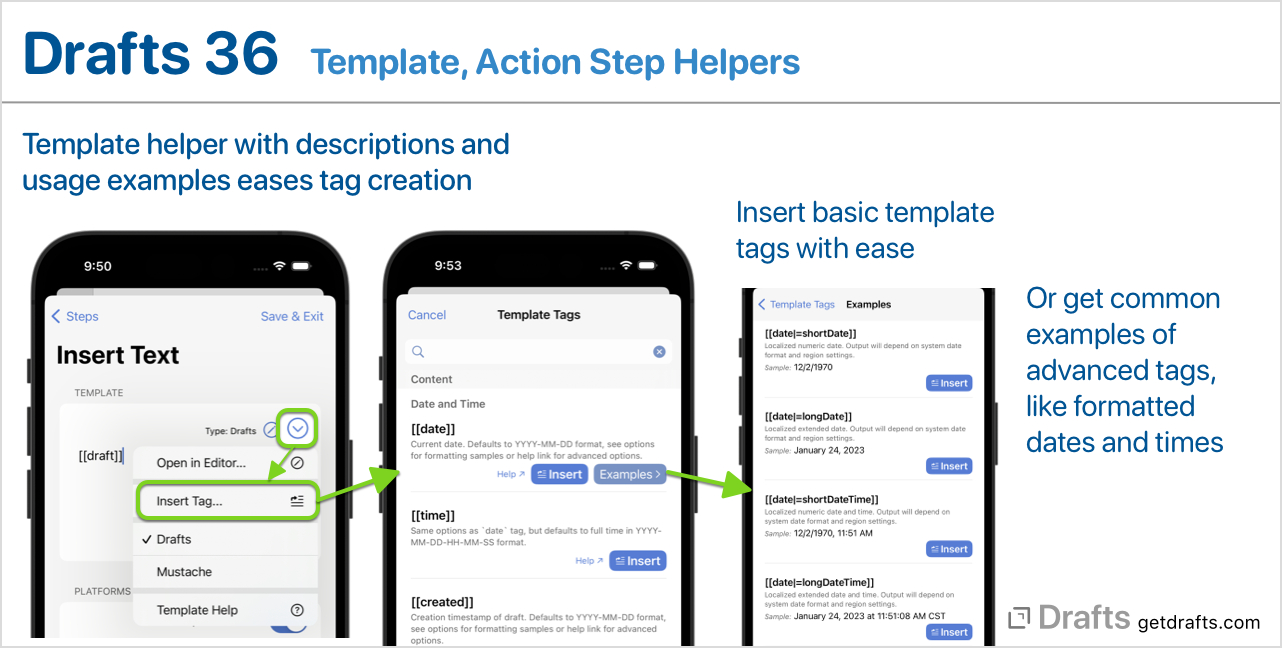
Drafts uses templates in action steps to insert values dynamically when actions run. This update makes it easier to insert commonly used template tags when configuring actions by adding a template tag helper popup. This popup has a list of tags, basic. tag descriptions, and can insert them in your templates, including examples for more advanced tags, like formatted dates.
When adding new action steps to an action, the popup is now searchable and contains more detailed information about the available steps – and each step type now has an associated icon to help visually distinguish them in longer, multi-step actions.
Performance Improvements
Not a lot to say here, but we’re always working to improve the overall performance, and especially launch time, of Drafts. This update shaves another 5-10% off launch time – a little more on Mac – and makes a variety of changes to make more efficient use of memory while running.
Other Additions, Changes, and Updates
- All Platforms
- New:
app.currentWindow.selectedDraftsproperty to retrieve currently selected drafts in the draft list. Useful to write an action the processes a set of drafts based on the user selection. Docs - Improve action step type descriptions and summaries.
- Change: Open URL and Callback URL action step templates now support template editor options when editing.
- Fix: Temporary workspace could be mistakenly displayed in workspace list when using Focus Filters to change workspace.
- New:
- iOS
- Fix: If main editor pane is dimmed, its elements should not be visible to VoiceOver.
- Mac
- New: “Recent” menu at the top of the “Actions” main menu.
- Fix: Action groups in context menu not always updating properly.
- Fix:
placeholderoption not working for prompt textfields on Mac.
- Apple Watch
- Increase allowed size of drafts transferred to the Apple Watch to 3000 characters.
35.0.2
- Fix (Mac): Action Bar group selection could be interferred with by paragraph numbering.
- Fix (Mac): Drafts list collapsed status not restored properly on cold start of the app.
- Fix (Mac): Don’t advertise temporary drafts with user activities.
- Fix (Mac): Tag entry should not insert auto-complete suggestion unless hitting return/tab.
- Fix (iOS): Crashing using “Run Action” operation on multiple selected drafts.
35.0.1
- Fix: Flag would sometimes not appear in draft list.
- Fix (Mac): Allow clicks on line numbering to move cursor.
- Fix (iOS): Crash in action group editor tapping on actions
- Fix (iOS): Some layout issues with the action bar group selector.
35.0
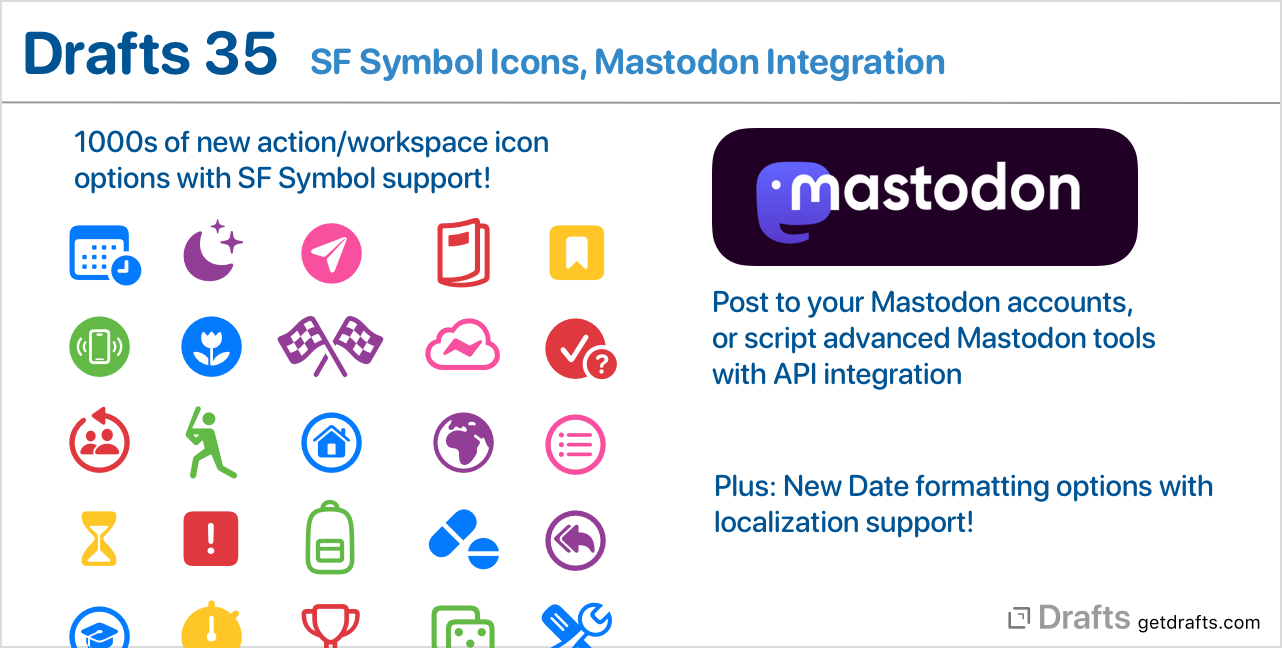
SF Symbol Icons
In addition to the many built-in icons available to assign to actions and workspaces, Drafts now supports assigning SF Symbols as icons. The symbol library is part of iOS and macOS, and adds thousands of new icon options - all of which are available to select (and searchable) when editing icons.
A couple of things worth noting about SF Symbol support:
- Symbols require iOS 16 or macOS 13 (Ventura) or greater.
- If some of the devices you use Drafts on are not updated to a compatible OS, and a symbol is selected on one of your actions or workspaces, the icon will fallback to displaying a default icon for that item.
- If you share an action or workspace to the Directory that has a symbol assigned, the directory will display a placeholder icon, as symbol license do not allow their use outside Apple’s platforms. The symbol will still be properly display if a user installs your action in their Drafts installation.
Mastodon Integration
Mastodon is a popular, decentralized social network for posting status updates. This update adds support for posting to Mastodon accounts, as well as support for scripting access to the entire Mastodon API.
If you use Mastodon and would like get sample actions and learn more about how to configure Mastodon support, check out our Mastodon integration guide
New Date Formatting and Localization Options
Drafts templates have long supported formatting date values with strftime style formatting. This update adds the option to use format strings compatible with Apple’s DateFormatter class, which offers better, more flexible localization options. If you work in non-English languages, or create and share actions which might be used internationally. A few examples:
Other Additions, Changes, and Updates
- Fix: FlickType keyboard integration working again in Watch app.
- Fix (Mac): Tint colors of icons not reflecting changes to dark/light mode properly.
- New:
Editorscript object now hasdraftproperty to get/set active draft in the editor. - Fix: A few visual issues in widget configuration.
- New:
Prompt.addButtoncan now take an additional boolean parameter to mark the button as destructive. - Fix: “Open Draft” shortcut action not properly supporing options to hide/show lists.
34.2
- All Platforms:
- Change: Background email sent via Mail action step and
Mailscript object now come fromdrafts-mail@services.getdrafts.com. If you use background actions and have any mail client filters that rely on the address, they will need to be updated. - Change: Rework how exiting a Focus Filter works to better restore last active workspace when exiting a focus mode.
- Fix: “Open Draft” Shortcut action might not open draft when used in certain ways (like in Choose from Menu selections) in a shortcut.
- Change:
Actionscript object now hasdescriptionread-only property to get the description text for the action.
- Change: Background email sent via Mail action step and
- iOS/iPadOS:
- New: “Open links in app” setting in editor setting. If enabled, link mode links will open in Safari View Controller. If disabled, directly in Safari.
- Mac:
- Fix: Tabbing between fields in find window on Ventura.
- Fix: Workspace backup should not create the backup folder if there are no workspaces to backup.
34.1
Mostly a bug fix release rolling up some fixes and minor improvements since the v34 update.
- iOS/iPadOS:
- Change: Reworked Live Activity support a little. Live Activities are now tied to a specific draft, and multiple activities can be started-stopped by long-press on pin button below the editor. You can also use the long-press menu to start a Live Activity for a draft without entering pinned mode.
- Fix: Workaround for “Open Draft” shortcut action not working on iOS 16.1.
- Change: Workspace and Action Group icons now tinted in menus.
- Fix: Some issues with editor scrolling in slide-over/Stage Manager on iPadOS 16.1
- Mac:
- Fix: Single draft widget issues on pre-Ventura versions of macOS.
- Fix: Scrolling issue after resizing capture window.
- All Platforms:
- Fix: “Get Current Draft” shortcut action now works when the current draft is a new blank draft.
- Change: Improve error reporting on failure in dictation to allow for better troubeshooting.
- Fix:
FileManager.existsdid not ensure permissions for a bookmark-based folder. - Change: Improve display of some items when selecting them in shortcuts actions and widget configuration.
- Change: Add categories to shortcut actions so they appear grouped when editing shortcuts.
- Fix: Reduce number of drafts returned in widget configuration to avoid hitting extension memory limits.
34.0
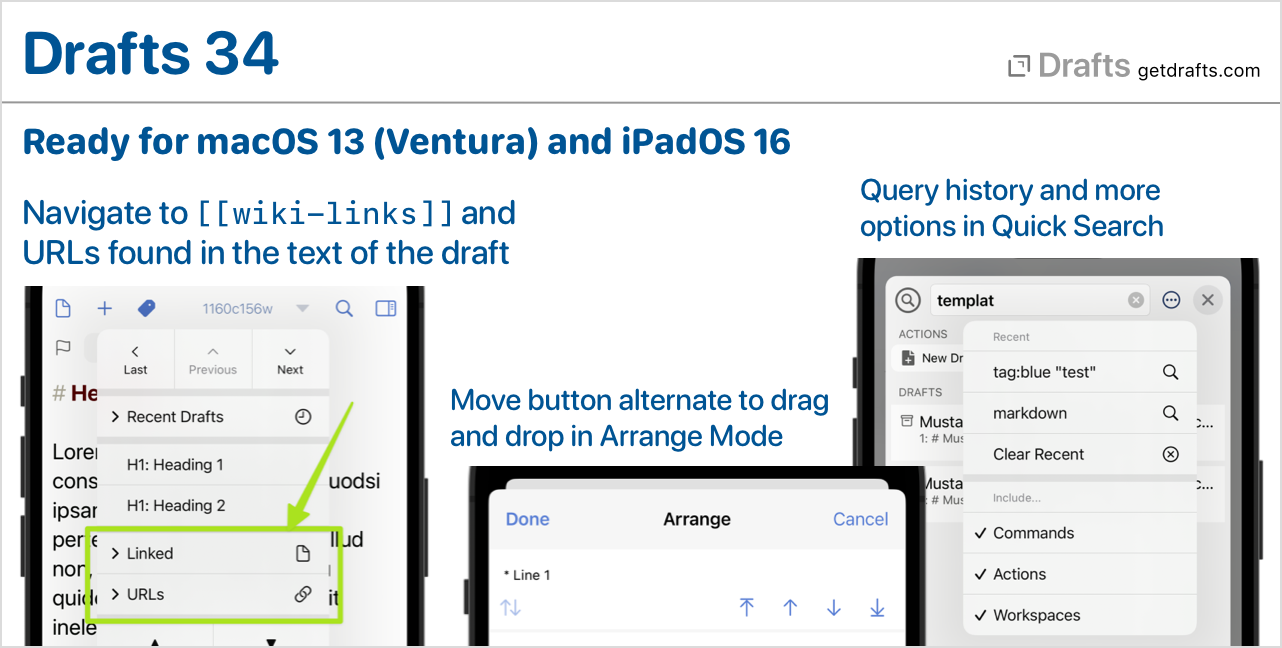
Support for New OS Features
Drafts v34 update is ready for iPadOS 16, and macOS 13 (Ventura). Many features that became available for iOS/iPhone in v33 – like Focus Filters, the Library Summary, and the new Shortcuts implementations – are now available across all your devices.
Link Navigation
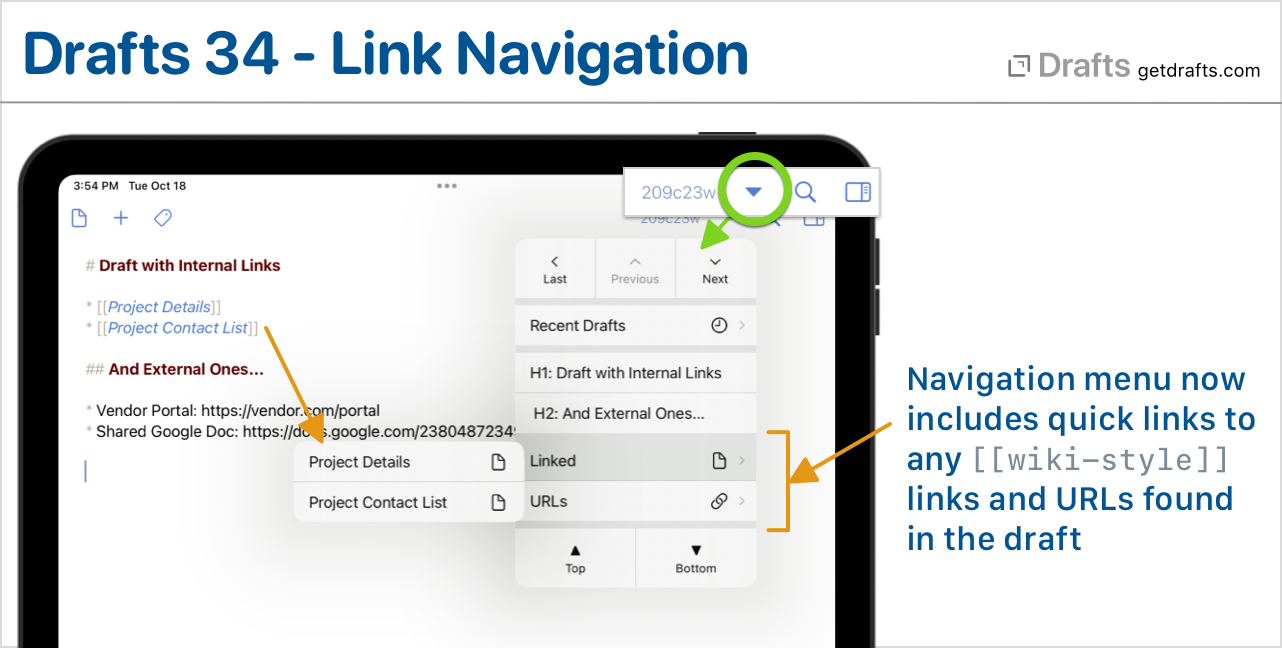
In addition to providing quick access to recent drafts, and navigation to headings in the current draft, the Navigation Menu now also includes submenus for:
- Linked Items: Any linked items, as defined by the current syntax, found in the draft. Most commonly, this is
[[wiki-style]]cross-links to other drafts in the Markdown syntaxes, but could be other things depending on the syntax configuration. - URLs: Listing any valid URLs found in the draft. This provides a quick way to open those URLs in Safari without the need to use link mode.
Also, note that the URLs found in the draft can also be accessed via long-press on the link mode button. Learn more
Quick Search Improvements
Quick search is updated with visual improvements and a few new options. The (...) menu allows you to restore recently used queries and provides new options for whether to include commands, workspaces, and actions in your results. Learn more
Arrange Mode Improvements
Arrange is a great way to re-organize your text by blocks, lines, or sentences. This update enhances arrange mode with additional command buttons to move individual items up and down. Existing drag-and-drop operations still work as well. You can hide the command buttons if you prefer not to use them (in (...) options). Learn more
Live Activities
On devices that support Live Activities (iPhones running iOS 16.1 or greater), Drafts will now start a Live Activity for the current draft when pinning is enabled in the editor. This allows quick access to that draft in a longer research/editing session from the Lock Screen and Dynamic Island. If you prefer not to have activities created, disable this feature via long press options on the pinning button. Learn more
Other Additions, Changes, and Updates
- All Platforms
- New: Share/Capture windows now provide an option to route newly created drafts to the archive.
- Fix: Using
prefix::partial scoped tag in a tag filter with other tags and “all” matching would not filter properly. - Change: Exiting Focus Filter should apply default workspace.
- Change: Revise tint color selection control in action/workspace managers. content.
- New:
[[trimmed_body]]template tag. Same as[[body]]but with any whitespace characters trimmed from beginning or end. Useful especially in cases where you have extra line feeds you would prefer to remove. - Change: Improvements to the draft selection interface used in share extension and Messages app.
- VoiceOver labeling improvements around the app.
- iOS
- Change: Draft Lock Screen widget now respects the font size configuration option, and fits more text.
- Fix: Filter pane not updating properly when workspace changed in some cases.
- Fix:
app.openURLcould hang further actions if called on adrafts:URL.
- Mac
- Change: Updates to capture window, especially in draft selection.
- Fix: Visual issue with tag sizing for 1 and 2 character tag names.
- Fix: Menu item to toggle action group bar not updating properly.
- Fix: Allow images to be selected when using
File > Import. - Fix: Crash when updating a draft in the editor with multiple items selected in the draft list.
- Fix: Crash specific to the “Show Tags” option being disabled in the draft list.
- Fix: Save partial tags in the tag edit field if menu commands triggering new drafts are called.
- Fix: Better handling of tag creation with a mix of special and non-special characters.
- Fix: Editor could become unscrollable if the window is resized only from top or bottom.
- If the app is quit and relaunched in pinned mode should restore the last loaded draft.
- Add “Get Info” menu item to the draft list contextual menu.
- Apple Watch
- Tweaks to complications and some general design improvements.
Scripting
Editorobject has newurlsproperty which returns an array of URLs found in the text.Editorobject has newlinkedItemsproperty which returns array of objects describing items identified by the syntaxes’ Link Definitions. See docs for details.Draftobject has newurlsproperty which returns an array of URLs found in the text.Draftobject has newlinkedItemsproperty which returns array of objects describing items identified by the syntaxes’ Link Definitions. See docs for details.Draftobject now hasnavigationMarkersand related next/previous methods previously available only on theEditor, so they can be used without loading a draft in the editor.Draftscript object has new convenienceurls()function that returns an array or URL strings found in the draft
33.0
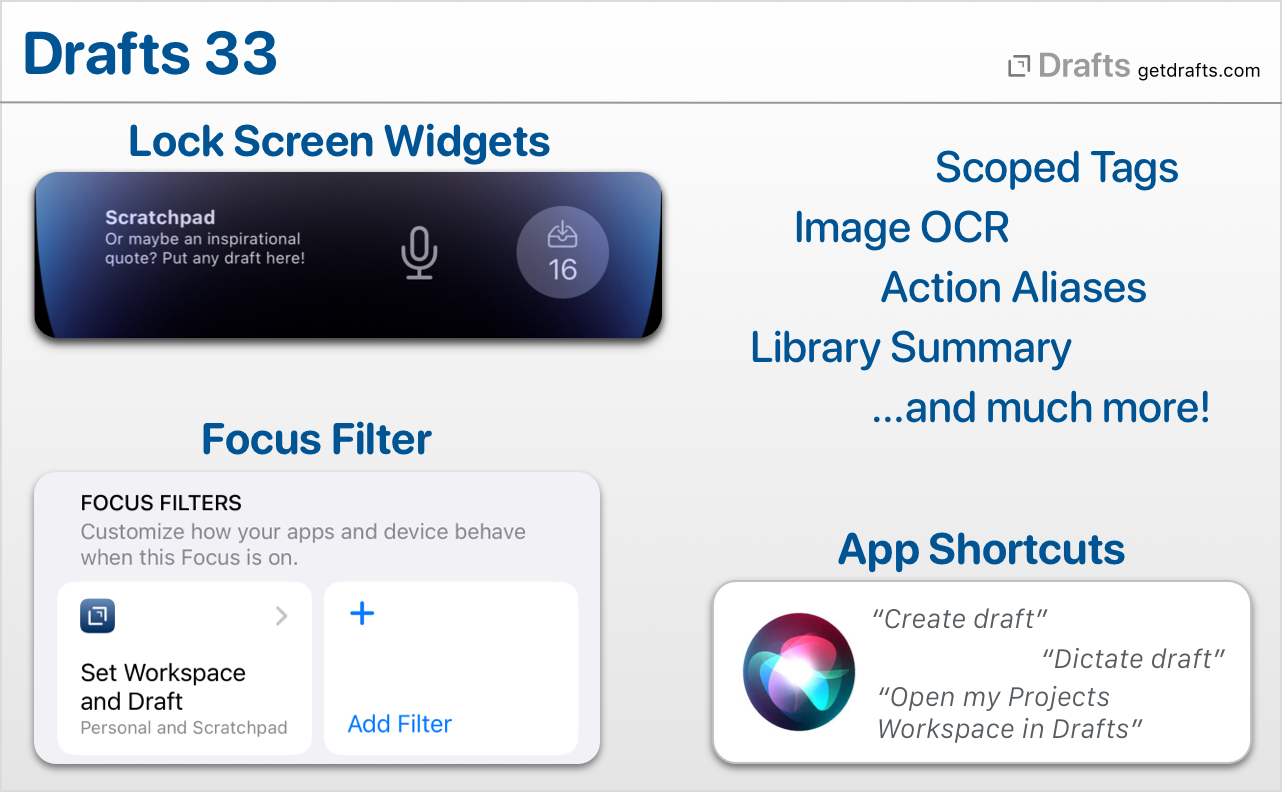
The minimum system requirement Drafts are now:
- iOS 14.7 or newer (was iOS 14.0, expect iOS 14 support to be dropped in early 2023)
- macOS 10.15.1 (Catalina) or newer (was macOS 10.13 or newer)
- watchOS 7.1 or newer (no change)
It is highly recommended you use the latest version on all of your devices if you are syncing data. If you have an older device which cannot support these operating system requirements, and you wish to run an older version of Drafts, please disable iCloud sync on that device.
Support for New OS Features
NOTE: It’s a slight awkward time for cross-platform apps with iOS 16 released for iPhone, but not iPad, and macOS 13 (Ventura) not yet released. A number of these features will be available on an iPad if you are running an iPadOS 16 beta, otherwise will become available when iPadOS 16 is out soon. We will also be following up with a new macOS release enabling features like Focus Filters once Ventura ships.
Lock Screen Widgets
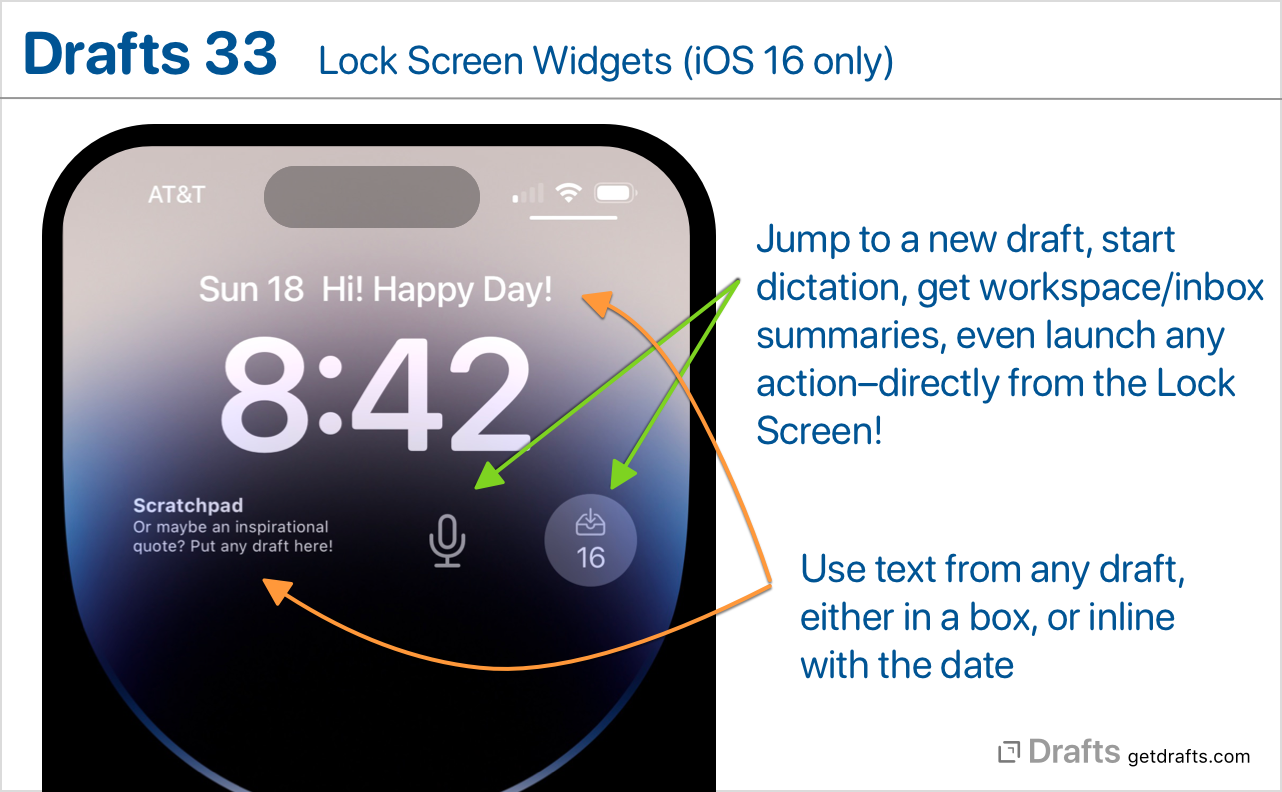
iOS 16 added the ability to have widgets on your iPhone Lock Screen. Drafts provides two Lock Screen widget:
- A multi-function widget with the same functionality as a small-size Grid Widget on the Home Screen. Each widget can be assigned to run a common command, display information about your inbox or a workspace, or even run an action! Learn more
- Draft widget, which can display text from a draft, either in a rectagular Lock Screen widget, or inline with the date above the time. Tapping this widget opens the app to the selected draft.
Focus Filter
Drafts offers a Focus Filter which allows you to configure aspects of the app when your Focus mode changes at the system-level. Focus Filters are configured in the OS Settings app. If you add the Drafts’ Focus Filter to your Focus mode configuration, you can use it to apply a workspace, change themes, change loaded action groups, and other options. The Focus Filter is currently available only for iOS, but will be available on iPadOS 16 and macOS 13 (Ventura) later this Fall.
Shortcuts & App Shortcuts
iOS 16 & macOS 13 introduce an entirely new way to build integration with Shortcuts. Drafts extensive array of Shortcuts actions have all be updated to use this new “App Intents” system. Mostly this should be seemless to you, the user, but it does add some nice new abilities, like the ability for Drafts to automatically provide a variety of shortcuts without any need for configuration on your part. These include quite a few Siri trigger phrases. A few examples to try:
- “Create draft”
- “Dictate draft”
- “Capture with Drafts”
- “Search Drafts”
- “Load Workspace (Name) in Drafts”
NOTE: These changes are iOS 16 only right now, but will be available on iPadOS 16 and macOS 13 (Ventura) later this Fall. We have tried to maintain backward-compatibility of Shortcuts actions, but there are a few cases where there will be behavioral difference when running Shortcuts on iOS 16/macOS 13 vs. previous versions of the OSes. If you run into any of these, please let us know via support or the forums and we’ll help work through any necessary modifications.
New Find-Replace UI on iOS
iOS 16 introduced a new native text find-and-replace interaction. Drafts has adopted this as the default find interface in the editor, so if you trigger find (magnifying glass in Action Bar selector, or via action) the system find will appear. Drafts advanced find is still available on iOS 16 by tapping for options in the find view which appears above the keyboard, if you need advanced regular expression or other options.
NOTE: You can tap and hold on the quick search magnifying glass above the editor to get to “Find in Draft”, or directly to advanced find.
New Menus
iOS 16 introduced new ways to configure popup menus, and Drafts takes advantage of these throughout the app where menus are used. Primarily a cosmetic improvements, it does make menus more readable in many cases.
Scoped Tags
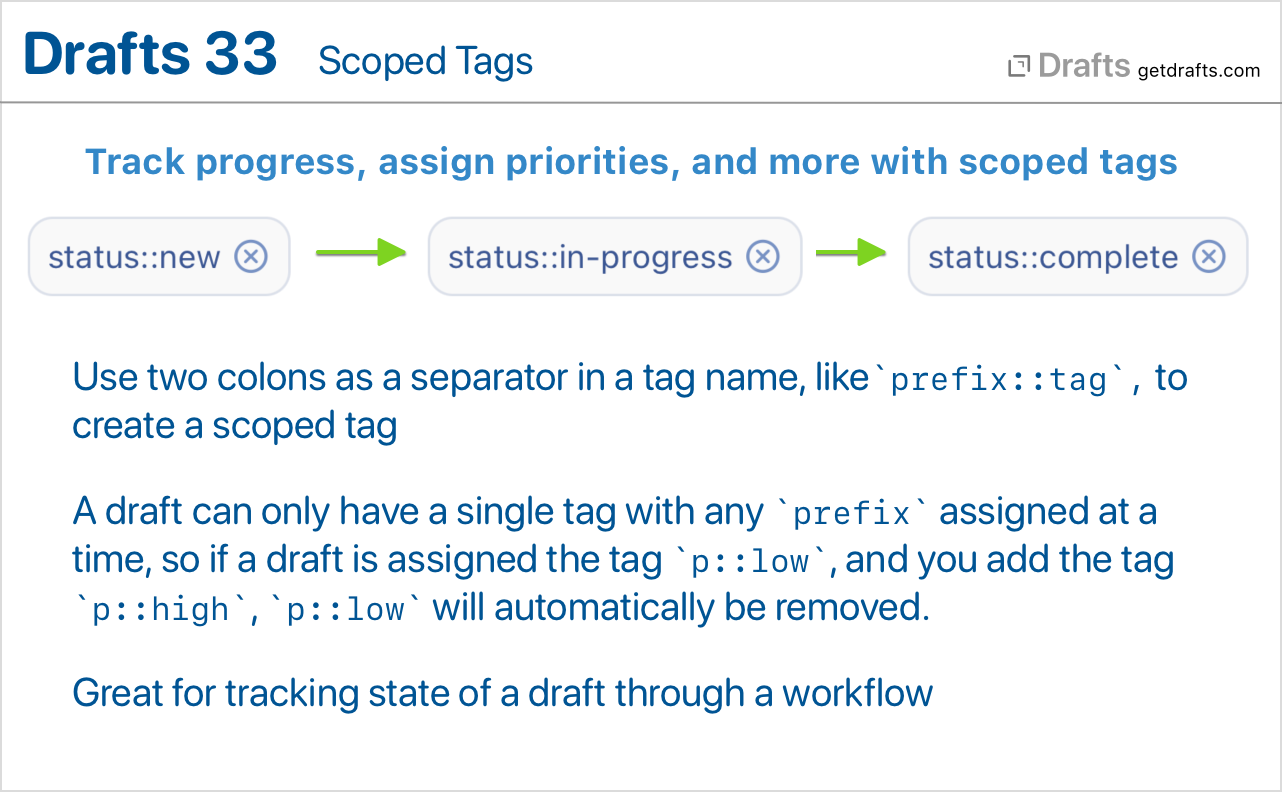
Scoped tags provide a special markup to have multiple tags treated as members of the same scope, and only allow assignment of a single tag in the scope at a time. Scoped tags are in the format prefix::tag. Drafts will automatically allow only one tag in a given prefix to be assigned to a draft. For example, if you a draft is assigned the tag status::new, and you later assign the tag status::completed to the draft - status::new will automatically be removed. This is a great tool for creating workflows tracking status or priority. Learn more
Image OCR
The heading pretty much says it…much like Drafts can already do document scanning, or transcribe text from audio and video files, it now registers itself to handle images, and if you open an image in Drafts, it will offer to use OCR to transcribe and text found in the image into a new draft. Learn more
Action Aliases
Action aliases are quick way to create an action that references another action. If you have an action you want to appear in multiple action groups, but don’t want to duplicate it and have to worry about maintaining both if you make changes - aliases are a simple solution.
Create action aliases in the context menus on actions in the action list (right-click on Mac, tap and hold on iOS). Learn more
Library Summary (iOS 16 only)
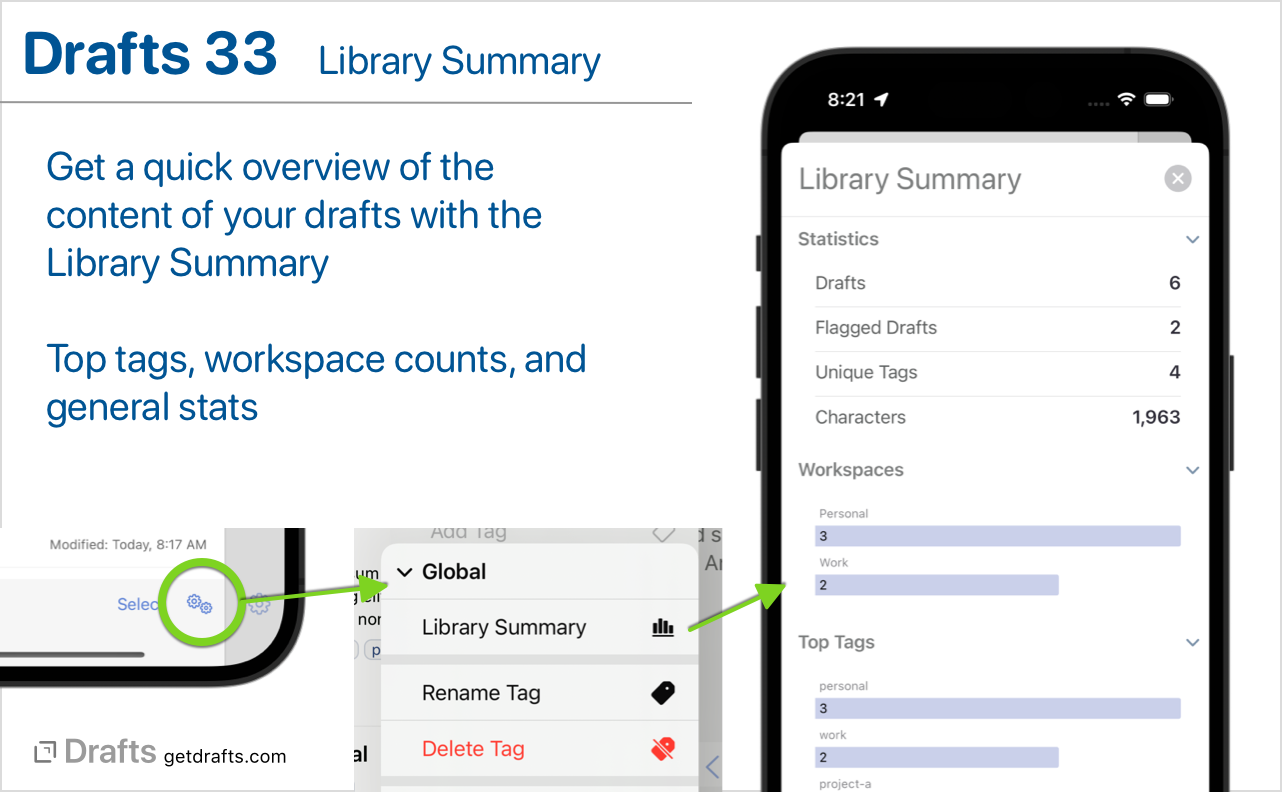
The Library Summary is a quick overview of library statistics, with charts of workspace draft counts, and tag counts. The summary is available only on iOS 16 or macOS 13 (Ventura). To access the summary:
- Select the operations button (two gears) below the draft list, then
Global > Library Summary.
Note: The Library Summary is iOS 16 only right now, but will be available on iPadOS 16 and macOS 13 (Ventura) later this Fall.
Other Additions, Changes, and Updates
- All Platforms
- New: “Open to…” contextual menu options in draft list. If a draft has navigation markers (as determined by syntax, like
# Headingsin Markdown), this menu will be available and allows you to open the draft directly to a navigation marker, rather than the last selection. - New: Workspaces have a new option to filter by flagged status. This is also available on
Workspacescript objects as theflaggedStatusproperty (accepts: “flagged”, “unflagged”, “any”). - New: Workspace manager now displays number of drafts in the folders of the workspace.
- Tag filters now support scoping queries based on
::and/. If you filter by a tag name ending in::or/, it will be treated like you are searching for any tags that begin with the prefix, so a tag filter forstatus::would find tagsstatus::new,status::old, etc. Similarly,status/would findstatus/new, andstatus/old. This works in Workspace tag filters, and in searches using thetag:prefix in search fields and quick search. - New: Additional Shortcuts Actions (iOS 16 only)
- Set Theme: Allow updating active theme mode and themes.
- Quick Search in Drafts opens Drafts directly to quick search, optionally with a value in the search field.
- Better handling of rare catastrophic failure states that no one should ever see.
- Performance and memory use improvements.
- Some minor design improvements to a number of action icons. Add Wordpress, Craft, and Obsidian logo icons.
- Fix: Crasher with out of bounds negative line indexes using the
[[line|n]]tag in tmeplate processing.
- New: “Open to…” contextual menu options in draft list. If a draft has navigation markers (as determined by syntax, like
- iOS
- New: Number of drafts in the current tab now displayed below draft list.
- Change: Removed Action Group side panel that could be swiped in from the right side of the Action List. Action Groups are now switched via down-arrow menu at top of list, or via Quick Access Tabs (enabled in “…” list options) at the bottom of the screen. If you used this panel, sorry for the adjustment, but very few people used this panel, and its existence kind of messed with people expectations for swipe action to appear on actions when swiping to the left in the list.
- Fix: Issue with date picker dismissal in scripted prompts leaving the prompt in an unusable state.
- Fix: A “File” action step configured to write to a Bookmark folder could generate a blank finder tag attached to the file if no tags were assigned.
- New: Recent actions now available in long press menu of action list button at top right of the editor.
- Added long press menu on trash tab, with “Empty Trash” operation.
- Mac
- New: Holding down option key when using “Workspaces” menu in the main menu will open the workspace in a new window.
- New: “Copy…” context menu commands in draft list now support multiple selected drafts and will merge them together in the pasteboard.
- Scripting Changes
- New:
Autocompletescript object to access and update global autocomplete items. See beta docs for details. - New:
Tagscript object, with two functions:Tag.query(matching: string) -> [string]: return array of tag names matching query, or all unique tags if you omit thematchingargument.Tag.recentTags(): Replaces now deprecatedDraft.recentTags()returning list of recently used tags.- Docs
- Change:
Notionscript object now has optionalversionproperty to specific which Notion API revision to target. Defaults to “2022-02-22”. - Change:
editor.showFind()can now take an optional boolean parameterpreferAdvancedFindthat will default to showing advanced find interface on iOS 16. - Change: Todoist API updates:
- Todoist quick add functionality now calling v9 of Todoist Sync API (v8 being discontinued in the Fall).
Todoistscript object now calls v2 of REST API. If you rely on Todoist scripting, see migration docs. If you need to temporarily fallback to v1 API, settodoist.apiVersion = "1"on yourTodoistobjects before making any requests.
- New: Prompt now has the ability to add segmented control. Use
.addSegmentedControl(name: string, label: string, values: [string], selectedValue: string) - New: Implemented
toJSON()function onDraftscript objects to produce standardize rendering of a draft, which is also compatible withJSON.stringify. Useful for posting to webhooks, etc.
- New:
32.2
- Change:
/createURL scheme now supports optionalflagged(true/false) andfolder(inbox/archive) query arguments. (docs) - Change (iOS): Do not allow tap outside dictation window on iPad to cancel the dictation.
- Fix (Mac): The “tools” options to copy content in Preview window were not working (only preview via File > Preview, not affecting HTML Preview action steps).
- Fix: Leaving a template value blank in the action editor could cause it to revert to default template value.
- Fix (iOS): Undo could cause undesireable scrolling on longer drafts.
32.1
- New: “Create Draft” action step. Supports creation of new draft with content and tags/flagged status, syntax assigned without the need for scripting. Docs
- Fix (iPad): Tweaks to some layout issues with floating and external keyboards on iPad.
- Fix: Gmail action step body was not being generated properly, resulting in blank emails being sent.
- Fix (Mac): “Configure Window” action step not saving changes of some values.
- Misc. under-the-hood refactoring.
32.0
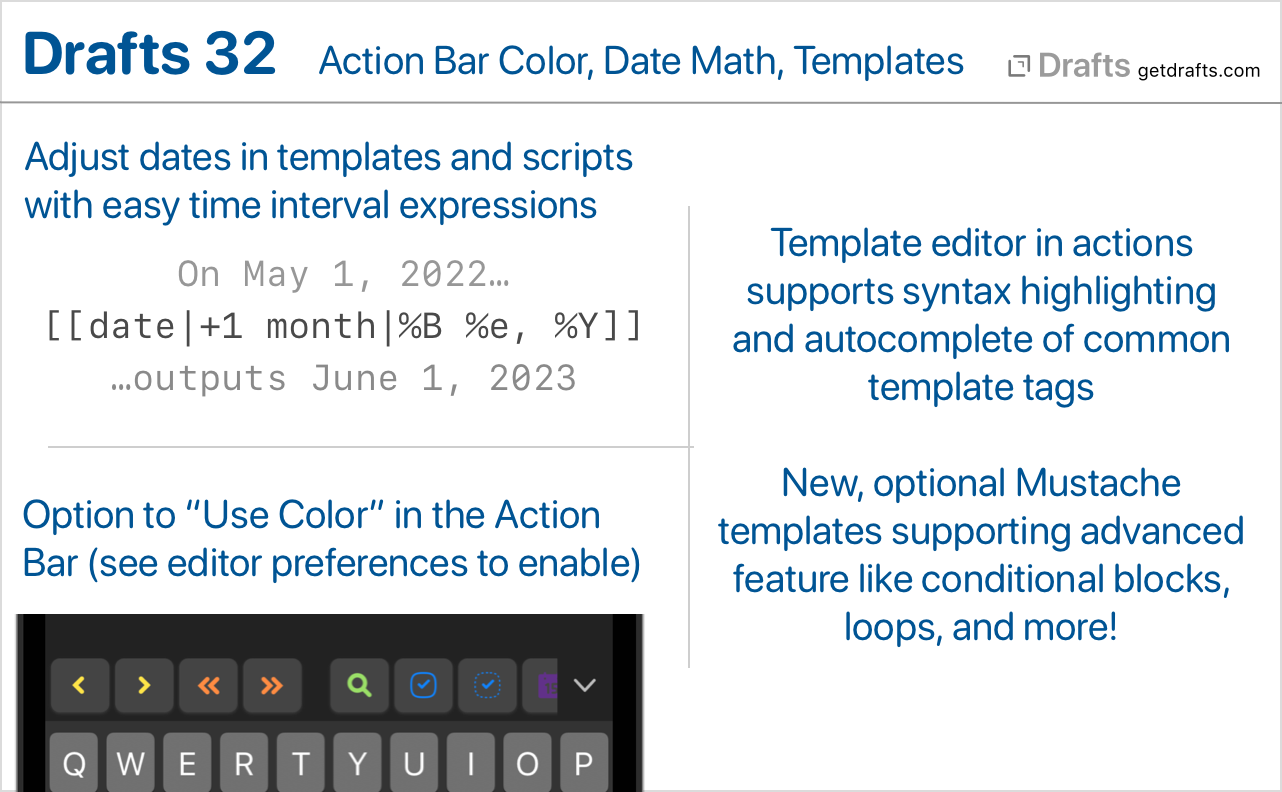
What’s New
Action Bar Tint Colors
For those who are fond of using color to distinguish items on screen, there is now an option to use action tint colors in the Action Bar. To enable on iOS, scroll to Action Bar options in Aa editor settings. On Mac, toggle menu item in Action Bar’s group selection drop-down menu.
Date Math - Travel in Time, Sort of…
It is sometimes useful to output a date that is relative to another date (usually the current one), adjusted by some time interval. It has always been possible in script to create and adjust future and past dates, but now it is easier with the addition of a new method to adjust dates using simple date math expressions.
This begins with a new way to create related date expressions, which consist of a list of plus or minus time intervals which can applied to a date. Each expression look like (+|-)(integer) (unit), and can be combined in a list to make multiple adjustments to a date. A couple of quick examples:
+1 year: Add one year to the date.-2 months -6 hours: Subtract two months and six hours from date.
Units supported are: year, month, day, hour, minute, second. Units can be used in either singular or plural forms.
These expressions can be used in JavaScripts with the adjustDate(date, expression) function, or by providing an additional expression argument, along with the strftime formatting argument, in template tags which work with date. Those tags are the [[date]], [[time]], [[created]], and [[modified]] tags. Again, by example:
[[date|+1 year|%Y-%m-%d]]: Current date next year. So, on May 1, 2022, this would output: 2023-05-01.[[created|-1 month|%Y-%m-%d]]: Output a month before the creation date of the draft.
Adjustment expressions are calendar-aware, such that adding 1 month to May 31 would result in June 30, since June does not have a 31st.
A couple of ready to use examples:
- Insert Tomorrow: Action which inserts tomorrow’s date at the cursor location in the editor.
- Date: Tomorrow Autocomplete Suggestion: Install a global autocomplete suggestion which inserts tomorrow’s date.
Mustache Templates
Drafts templates, with their square-bracket, [[title]]-style tags are still the default throughout actions, but with this update we have introduced the option to use an alternate template engine based on Mustache templates.
Mustache templates provide some additional power, like the ability to have conditionally rendered blocks, loop over arrays, insert information from other drafts, as well as more powerful filtering options. For details, see the Mustache documentation.
Mustache templates are available as a option on all long-form templates in action steps, can can also be triggered via script using the draft.processMustacheTemplate function.
Using Mustache Templates for Safari Web Capture
If you often capture using the share extension and Safari, you might be interested in switching your web capture template to use Mustache. This has the advantage of being able to use conditional sections to only render part of the text template for the captured text selection if a selection exists.
Improved Template Editing
Drafts now includes basic syntax hightlighting definitions for both Drafts templates, and the new Mustache templates. When editing long-form templates in actions steps, the templates can now (optionally) be opened in an editor with syntax highlighting and basic autocomplete for common tags. Use the edit button by the template in the action editor to open the template editor.
Other Changes and Updates
- All Platforms
- New: “Include Action” step configuration now includes “Select” button to allow selection of an existing action, rather that requiring typing of the action name.
- Fix: TaskPaper syntax did not size indents correctly.
- iOS
- Fix: External keyboard navigation of dialogs (up-down arrows, etc.) was not working on iOS 15.
- Fix: Share button with options was not visible on in the Preview window on iPad.
- Change: Navigation to markers should respect the “Edit on selection” preference, not activating the editor after scrolling to the properly location if it off.
- Mac
- Change: When new modal capture windows are opened via Services or Sharing, they should appear more as modals with a “Cancel” button to clarify that they are transient and cannot be closed without losing the text.
- Fix (Mac): Issue were editor undo could corrupt if using the “Undo” command on an empty, new draft.
- Fix (Mac): If paragraph number display was active, and the window was narrow, text might not wrap properly and it would get clipped.
31.2
- New (Mac): Ability to select alternate dock icons in Editor Preferences. Not quite like changing the app icon on iOS, but the best you can do with native Mac APIs. Be aware the alternate dock icon:
- Only changes the app icon when it appears in the Dock.
- Only changes the app icon in the Dock while the app is running.
- New: A few new monochrome alternate icon options, with dark logo.
- Fix: Update Dropbox authentication to avoid issue with credentials expiring shortly after creation, required re-authentication.
- Fix (Mac): Issue with side panels overlapping editor text after being hidden-shown in some cases.
- Fix: Drafts returned by
Draft.queryByTitlemight not update properly if modified in a script while also being loaded in the editor. - New (iOS):: Commands under the draft icon long-press menu to go directly to version and action log histories.
- Change (Mac): Side panels no longer animate when hiding and show.
31.1
- Fix: Issue with draft scrolling to top when editing some lists with typewriter scrolling enabled.
- Fix: Find window not remembering options.
- Fix: Error importing older exported Workspaces.
- New (Mac): Add “flag” toolbar button option.
- Change (Mac): Allow “open in new window” windows to remember last used size.
- Change (Mac): Update Markdown syntaxes to better match parser output for middle of the word bold and italics, which are only supported when using asterisks, not underscores.
- Change: Update to
2022-02-22version of Notion API and drop “(Beta)” label, since Notion announced the API is out of beta. - Change: Break up longer drafts into more paragraph blocks when posting to Notion, to avoid block size limits.
- Change: Adjustments to tag filtering pane.
- Fix: VoiceOver text for word/character counts should respect settings to hide/show those counts.
- Fix: VoiceOver should include tags in draft list.
31.0
What’s New
Interface Refresh
Lots of general usability and interface and improvements, including updated icons, some button re-organization, and a variety of new features. Highlights:
- iOS:
- Quick Search is now in the top toolbar. Note that you can tap and hold on the search button for quick access to “Find in Draft…” as well.
- Menus to load workspaces and action groups are now
(v)down-arrow menus at the top of the list. If you would also like to access from the bottom of the screen, enable workspace/action group bars in(...)list options - The
(i)detail button was removed to reduce clutter. Long press the draft icon at the top left of the editor and select “Get Info” to access draft details. - Actions can be accessed from the Action Bar above the keyboard without loading the action group in the bar. Tap the group icon at the left to select groups, and each group has a list icon along with it which will open a menu of actions in that group. This makes it easy to access seldom used text manipulation actions without swapping out the group displayed in the action bar.
- New options (in
Aaeditor settings) to toggle visibility of the word, character, and selection counts. These can also be toggled quickly by long-pressing theAabutton.
- Mac:
- Workspace and action group bars are now available at the bottom of the list panes for quick access to loading groups and workspaces in the lists. These can be toggled on and off in the
Viewmenu.
- Workspace and action group bars are now available at the bottom of the list panes for quick access to loading groups and workspaces in the lists. These can be toggled on and off in the
- Configure Window action step. Provides an easy way to create actions that configure the editing window, hiding/showing side panes, switching pinning/link mode, and loading workspaces and/or action groups. Great for jumping to a particular workflow. (more)
- Show/hide character, word, and selection counts. Options in the
Aaeditor settings view. These options can quickly be toggled using the long-press menu on theAabutton. - Focus Mode is now Pinning. The “focus” name was a bit confusing, and the eyeball icon did not clarify what it did. Apple adding the “Focus” system feature didn’t help, either. This mode has been replaced by the “pinning” option, which pins the current draft in the editor, temporarily disabling the “new draft after” timeout. (more)
- New setting available to control what happens in the editor after an action’s “After Success” setting files a draft in the archive or trash. The default is to open a new draft, but, optionally, the “next draft” from the current draft list can be loaded. This was a feature of focus mode, but one that few people knew about.
- Workspaces Backups: Workspaces are now included in periodic backups. Options in Settings > Backups. (more)
Notion Integration (Beta)
This version introduces basic integration with the Notion online project management system. Notion’s API is still in beta but has become stable enough to start offering integration in Drafts. Be aware that aspects of this functionality may change or stop working if Notion makes changes in its API during the development process. We also plan to expand functionality based on feedback, so if you are using Drafts with Notion, please let us know other features you would like to see added.
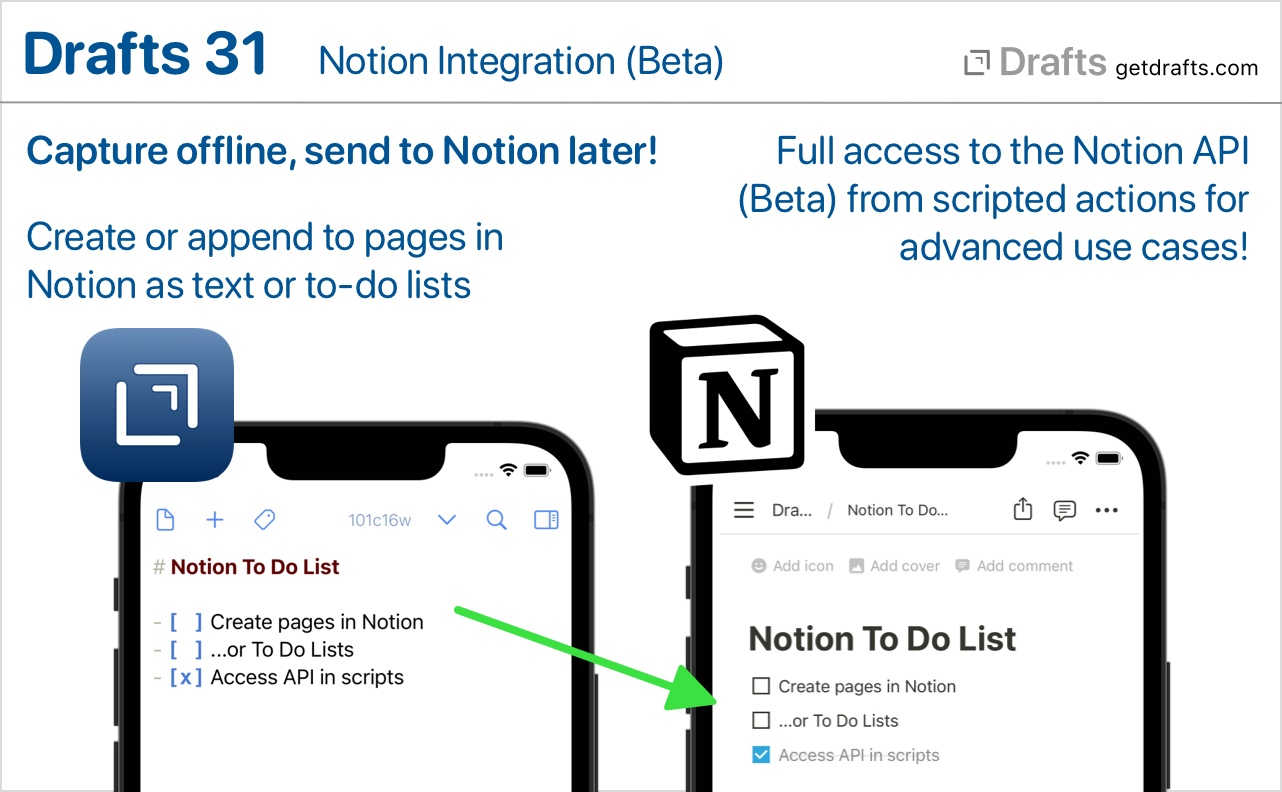
This initial integration provides:
- Notion Action Step that allows easy configuration of actions which create or append to pages in Notion as either text or todo lists.
- The
Notionscript object, which provides access to the entire Notion API for advanced use cases.
For details, example actions, etc., see our Notion Integration Guide.
Maintenance Tasks
New “Maintenance” view in Settings/Preferences. This view is a home for completely optional periodic maintenance tasks to help restore defaults, clean up data you may no longer care about, or improve performance. Make sure you understand what the tasks do before running one because some are destructive and not reversible. Details on available tasks in the User Guide.
Other Changes and Updates
- All Platforms
- Change: Action steps configurations can now be viewed as read-only in the free version to allow for better content review.
- Fix: Revamp handling a number of text modifications in the editor, both via the
editorscript object in actions, and via autocomplete, auto-match, and list completions, to better participate in the editor’s undo/redo stack and avoid a few cases where undo could stop functioning. - New: WordPress action step now includes the option to specify whether user comments should be allowed on the resulting post.
- Fix: Revamp handling a number of text modifications in the editor, both via the
- Fix: Autocomplete canceling when typewriter scrolling enabled.
- New: Individual autocomplete items can be shared as URLs which can be used to installed in other installations of Drafts.
- Change: Action steps configurations can now be viewed as read-only in the free version to allow for better content review.
- Scripting Changes:
Reminderscript object now hasstartDate,startDateIncludesTime, andcompletionDate, andlocationproperties available.editor.focusModeEnableddeprecated, and replaced byeditor.pinningEnabled(still works, may be phased out on future release)FileManager.existsmethodActionLog.statusreadonly property to indicate status (“completed”, “failed”, etc.) of the log entry.
- iOS
- Fix: Clearing search in the action list would not reload the last loaded group if a group had not be selected since cold start of the app.
- Mac
- Fix: Issue deleting actions shared to the Directory in the “Manage Actions” view.
- Fix: Paragraph numbers not always redrawing on scrolling.
- Apple Watch
- Append/Prepend options in Watch app now have text input with options (pencil icon) options to allow access to scribble on Series 7 watches.
30.1
- Operations to rename and delete tags should look also look for drafts with those tags in the trash.
- Better handle import of text files with some uncommon text encodings.
- Crasher using share extension for some users.
- Misc. small fixes.
- Updates to default actions groups for new installs. Note that the default groups can be re-installed from the Directory, if desired.
30.0
What’s New
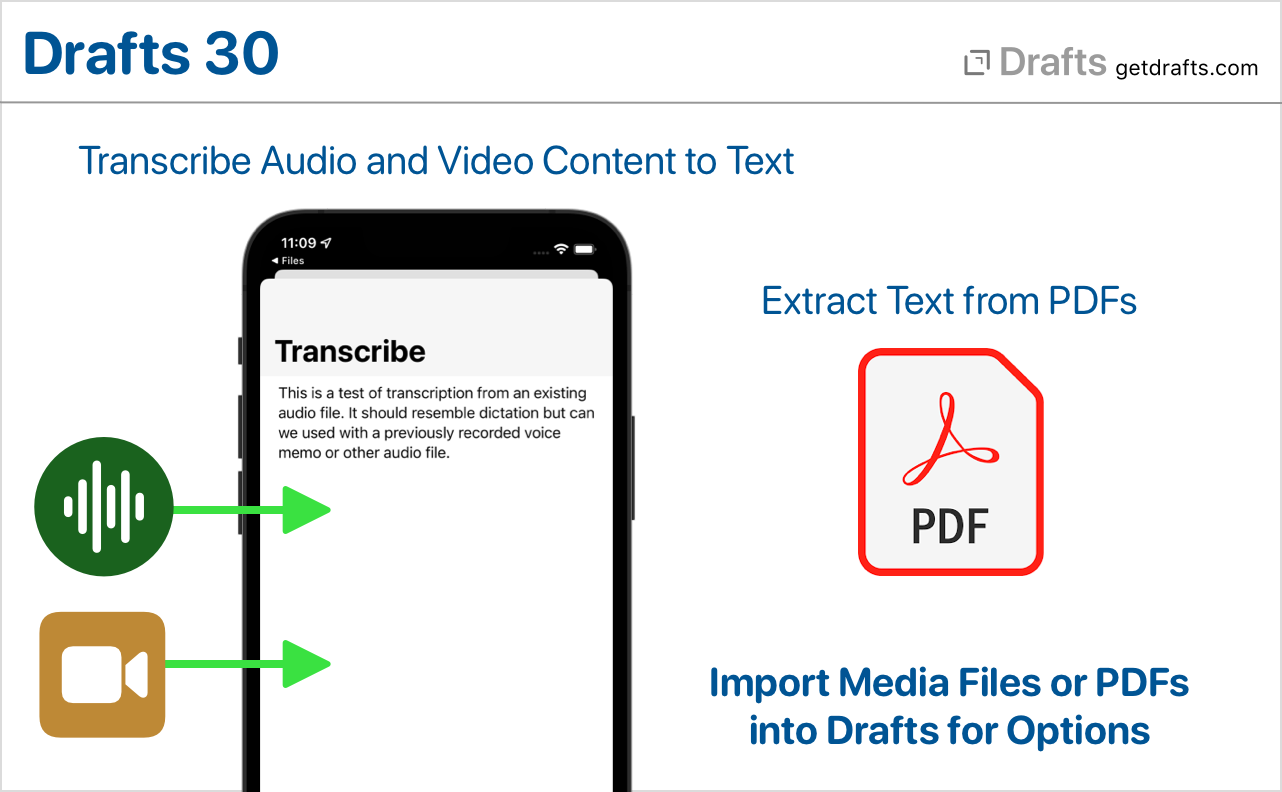
Transcribe Text from Audio and Video Files
Drafts now registers itself to open most common audio and video formats. If you open an audio or video file in Drafts, you will be prompted with an option to transcribe text using speech recognition. Speech recognition will process the audio in the same way as dictation, so dictation commands for punctuation, etc., are supported.
This is most useful for transcribing the content of single-speaker voice audio, like a voice memo, or recorded lecture, but it will happily attempt to transcribe other forms of audio as well, though the quality of the results may vary.
To try it out:
- iOS
- Tap and hold the “+” button, and select “Transcribe…”. You will be prompted to select an audio or video file.
- Share any audio or video file from other apps, including Files and Voice Memos, to Drafts.
- Mac
- Select
File > Import...from the main menu, and choose and audio or video file. - Drag and drop an audio or video file on the Drafts app icon.
- Select
If you plan to use this transcription, please read the full documentation to understand its capabilities and limitations.
Extract Text from PDFs
If you attempt to open a PDF file in Drafts, you will now be offered the option to extract text from the PDF into a new Drafts.
To try it out:
- iOS
- Tap and hold the “+” button, and select “Import File…”. Select any PDF file.
- Share any PDF file from other apps, including Files, to Drafts.
- Mac
- Select
File > Import...from the main menu, and choose a PDF file. - Drag and drop a PDF file on the Drafts app icon.
- Select
Extraction will only grab actual text content from the PDF. Some PDF files have embedded image content and will not work with this feature.
Learn more about PDF Text Extraction
Other Changes and Updates
- Change: Replaced microphone icon on Apple Watch complications and buttons. Since Apple has made it so it is not possible to launch input directly to dictation on watchOS 8.1, it no longer makes sense to use microphone icon. (PS: Please let Apple know if you do not like this change! We’d love to get back the ability to go straight to dictation.)
- Change: Change sort order of trash to use accessed date/descending to make it easier to find and restore items recently added to the trash.
- Change:
[[line]]template tag when used with specifying a line argument, now returns the text of the current selection extended to the beginning and end of the lines. Useful for grabbing the current line text in an action without needing to select the text first. - Fix (iOS): Issues sorting actions upwards in the action list.
- Fix: Issue appending to files in Bookmark folders from different devices.
- A variety of performance improvements and fixed for visual glitches.
29.1
Bug fix release for a few issues in the inital 29.0 release.
All Platforms
- Fix: A few specific icons would cause problems when the action/workspace they were assigned to was displayed in a widget.
- New: “Last Draft” widget command.
- Change: Create additional tab stops in editor to allow for deeper indenting.
iOS
- Fix: Issue re-ordering actions in the action list.
- New: Option to clear recent tag list in tag suggestion drop-down.
- Change: Pressing return on virtual keyboard should accept an autocomplete value.
Mac
- Fix: Widgets not functioning properly on Big Sur.
29.0
What’s New
Shortcuts for Mac / macOS 12 Support
Drafts provides a wide variety of actions for use in Apple’s automation app, Shortcuts. These can be used for simple things like creating a new draft, opening Drafts directly to specific workspaces – or advanced processing by querying and updating multiple drafts.
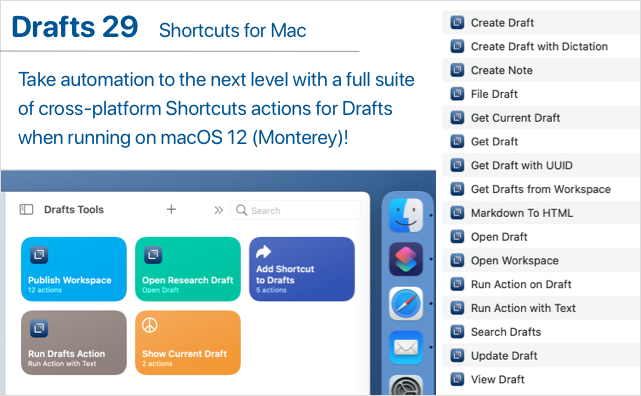
With macOS 12, Apple has brought the power of Shortcuts to the Mac, and Drafts is ready. All Drafts’ Shortcuts actions now work on both iOS and Mac, and shortcuts created using these actions work cross-platform, allowing you to create, modify, and use those shortcuts on all your devices!
Autocomplete
Drafts now includes an extensible system to provide drop-down autocomplete suggestions while typing in the editor. Autocomplete includes a global system for creating and inserting text snippets. Additional autocomplete suggestions can also be provided by syntax definitions.
Global Autcomplete Suggestions
Do you have snippets of text you reuse regularly? Email addresses? Templates? Then autocomplete suggestions will be a handy addition.
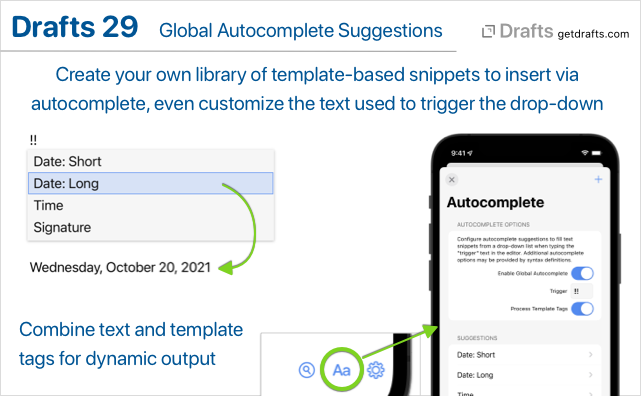
Visit the Autocomplete tab in Editor Preferences (Aa button below editor) to get started configuring your suggestion drop-down items. Set the “Trigger” text to control what sequence of characters will trigger the suggestion drop-down to appear, and add items for frequently used snippets. Suggestions can use Drafts template tags to insert the current date, location, or other values.
Link Completion and Draft Insertion
Drafts built-in Markdown syntaxes (Markdown, GitHub Markdown, and MultiMarkdown) now include two additional autocompletion features to work with other drafts in your library:
- Type
[[to trigger auto-completion of[[wiki-style]]links to other drafts by title. - Type
<<to trigger the selection of another draft and insert the full content of that draft.
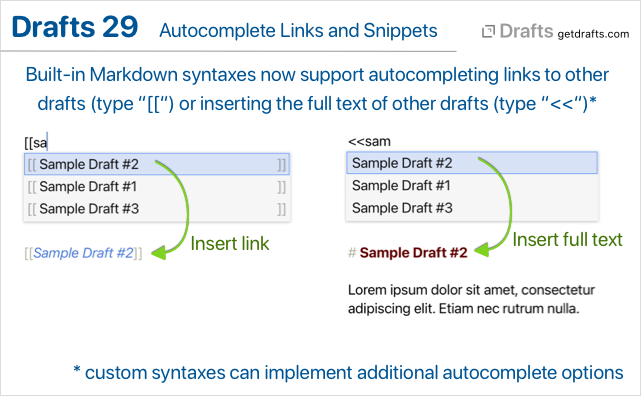
These features are implemented using a new set of configuration options available to all syntax definitions. If you create custom syntax definitions, and would like to add this functionality (or similar) to your custom syntax definitions, take a look at the related documentation on autocomplete in syntaxes
Other Updates and Fixes
All Platforms
- Fix: A numbered list item with more than one digit, indented 4 characters, would be treated as code block in Markdown syntaxes.
- Fix:
/openURL withtitleparam would not properly find drafts with “:” in the title parameter.
iOS
- Fix: “Last Draft” option available with long press on app icon would not work properly on iOS 15 if the app was already running and the new draft timeout had passed.
- Configuration tweak to allow the “Add Link” option to work to create links to the current draft in Quick Notes.
28.1
Bug fix release addressing a few issues in release 28:
- General
- Change: Improve efficiency of workspace count calculations for widgets to avoid an issue that could result in a blank widget in some configurations.
- Change: Internal link previews now only work on iOS 15 to workaround issue that conflicted with use of cut/copy/paste menu.
- New: “Process Template” shortcut action which takes a template and draft and runs the text through the Drafts template engine to expand tags (like [[body]], [[title]], etc.)
- Fix: Prevent case where sending file to share extension would not capture content, or duplicate content.
- Change to find/replace regular expression configuration to support replacement of positive lookahead constructs.
- Fix: Case where an internal link by title could find drafts that had the query title string in some place other than the first line.
[[hashtags]]template tag should replace spaces in tags with “-“.availabilityproperty ofEventobject should be a read/write property, not read only.- Address several VoiceOver issues.
- iOS-Watch Only
- Fix: Add keyboard shortcuts (⌘-, option-⌘-,) back for Settings/Preferences and Editor Settings/Preferences.
- Fix-Watch: Background scheduling crash
- Mac Only
- Fix: Issue re-showing action bar if it was hidden.
- Fix: Issue configuring widgets on macOS 11 (Big Sur).
- Fix: Last line in action script editor clipping.
28.0
What’s New
Ready for iOS 15 and macOS 12
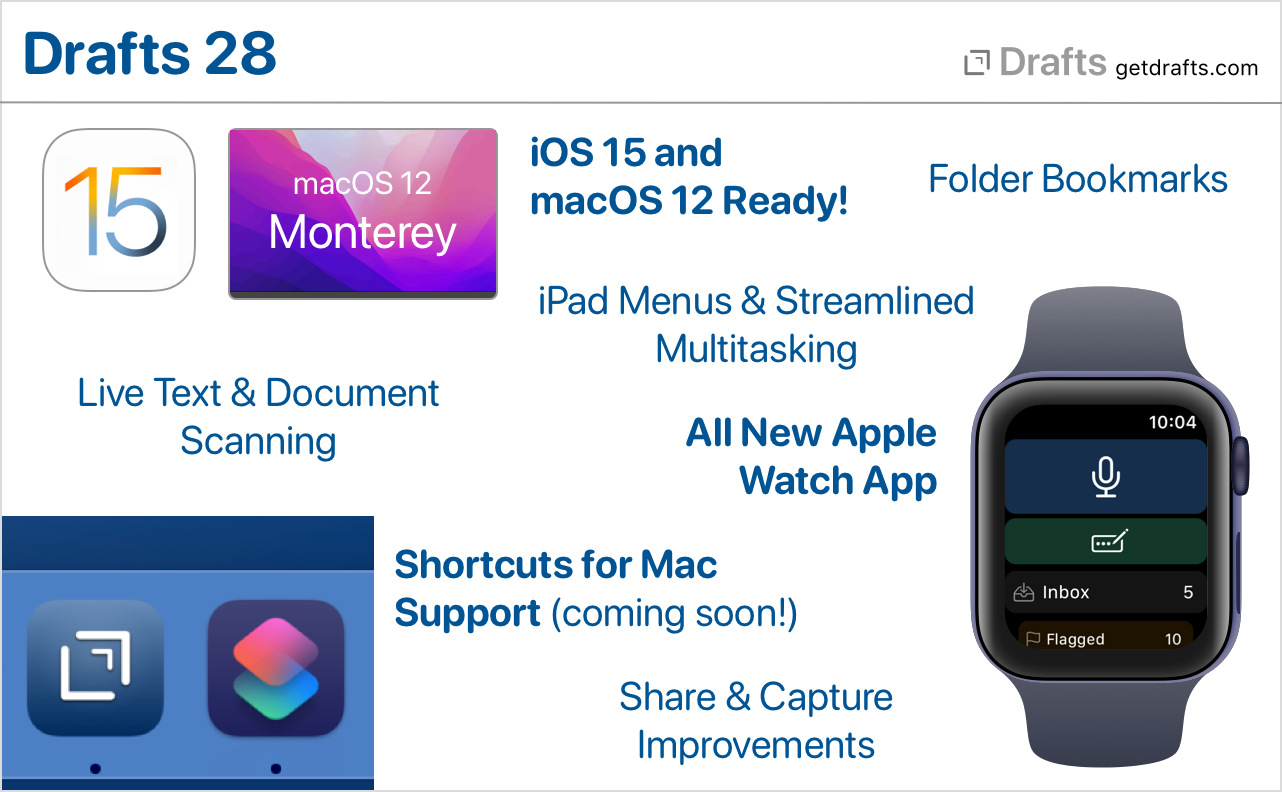
Drafts is ready for iOS 15 and macOS 12! Updated for compatibility, of course, but also to take advantage of some of the great new features. New details below, but Drafts works great with “Live Text” to capture text from images, has full support for Shortcuts on the Mac, and brings great new iPad features, like powerful external keyboard menus.
New Apple Watch App
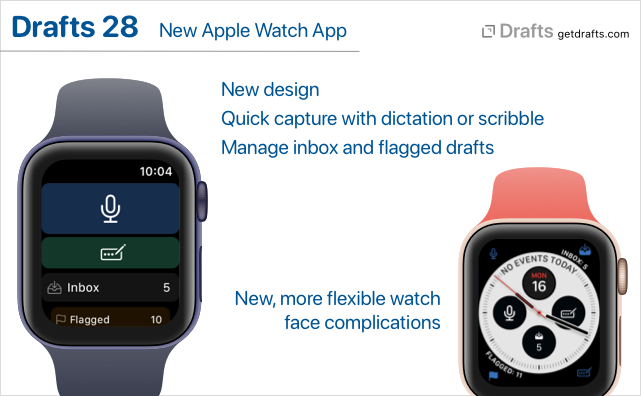
We have re-written the Drafts Apple Watch app from the ground up to use the latest watchOS technologies. It’s still the best, easiest way to capture ideas on the go, but has a few new tricks:
- Multiple complication types to capture, capture with options, or see your inbox or flagged draft count.
- Inbox drafts synced to watch now reflect your default workspace options on the phone.
- Flagged drafts now also synced to the watch.
- Requires watchOS 7.1 or greater.
Note that you may need to reconfigure your complication options after upgrade, especially if you want auto-capture, which was previously a setting and not based on the complication used.
Learn More About Drafts on Apple Watch →
Shortcuts Support on macOS 12
We’re ready for Shortcuts on the Mac! It’s just not quite ready for us. Look for full, cross-platform support for all of Drafts’ Shortcuts actions when macOS 12 (Monterey) is released in the coming weeks!
In the meantime, enjoy these new shortcut actions on iOS:
- Get Current Draft: Retrieves the draft object for the draft currently open in the editor.
- Open Draft Enhancements: The “Open Draft” shortcut action now has a bunch of additional optional parameters to configure Drafts while opening - to load a workspace, actions groups, hide/show the drafts and action lists, etc. Great for bookmarking a specific set of options in a Shortcut.
Folder Bookmarks
Up to now, Drafts file actions and scripts have been limited to working with files in the “Drafts” folder in iCloud Drive (or by working directly with cloud-provider APIs, like Dropbox and Google Drive). With folder bookmarks, it is now possible to grant permissions to additional folders outside the Drafts App Sandbox, making it easier to integrate with other apps and services, to, say, export a draft content to another system - like an Obsidian Vault, etc.
Document Scanning and Live Text Support
Drafts has been tested and works great with the new “Live Text” features in iOS 15 and macOS 12. In addition, we have incorporated document scanning to OCR directly in the iOS app. Tap and hold the “+” and select “Scan Document” to open the document scanning camera. It supports scanning multi-page documents, and directly runs the results through OCR to create a new draft with the result text.
Learn More About Live Text & Scanning →
Share Extension and Capture Window Updates
Drafts capture flow used in the iOS Share extension and the “Capture” window on Mac, has received a number of updates:
- Both now remember your recently used selections for appending and prepending to existing drafts, to make it easier to re-use active drafts.
- The Mac Share extension now displays in a new capture window, allow preview/editing of captured text as well as appending-prepending to other drafts - more like the iOS Share extension.
- Mac Services menu now contains “Capture to Drafts” and “Capture to Drafts with Options” services to send text selections to Drafts from anywhere in the system. The “with Options” version displays a capture window, while the other version capture silently as a new draft.
- New
/captureURL scheme, and Shortcut “Show Capture” action, allow you display the capture window in app, optionally pre-filled with text and tags. This is useful in capture workflows from other apps, as well as web bookmarklets.
Learn more about the iOS Share Extension and Mac Capture Window
General Improvements
- New tag suggestion interface on iOS to make it easier to tag your drafts with just the right tags.
- On iOS, long press on links to other drafts now generates a preview and several command options for the draft. This includes
[[wiki-style]]links, ordrafts://openlinks in link mode. - On Mac,
command-clickon links to other drafts to open them in a new window. - Tags in the tag filter pane now have contextual menu (tap and hold) with “rename” and “delete” commands to bulk manage tags. These options already existed in the draft list “Operations” commands, but these versions pre-fill the tag value for better accuracy.
Other Updates and Fixes
All Platforms
- New “What’s New” screen accessible via Settings > What’s New (iOS) or Help > What’s New (macOS)
- “Run Shortcut” action step has new “Return to Drafts” option. If disabled, Drafts will not include callback parameters to return to Drafts after completing the Shortcut. If you do not care about a result from Shortcuts, and wish to end up in a different app when the shortcut finishes, disable this option.
[[hashtags]]template tag. Returns assigned tags as comma-separated list, with each tag prefixed with a “#”. Convenience tag to remove the need to script this conversion when exporting to systems that use hash tags.- Estimated read time now calculated and displayed in draft detail
(i)screen. - Fix: Markdown syntaxes not recognizing [ref][links] with space.
- Fix: After success “Trash” would not load next draft properly in focus mode.
iOS
- Refactor the next-previous button logic because it was not updating properly in some cases.
- A few new app icon options.
- Require iOS 14.1 or greater.
- Remove pre-iOS 14 “Today” widgets.
Mac
- More toolbar options to customize your toolbar. Focus, link modes, preview, arrange buttons now available.
- List types returned from AppleScript not converted properly to JavaScript arrays.
Scripting, Shortcuts, and URL Schemes
version.delete()function to allow scripted deletion of versions in the version history. (docs)ActionLogscript object used to read and manipulation entries in the Action Log. Generally accessed from thedraft.actionLogsproperty. (docs)/scandocumentURL scheme. (docs)editor.scanDocument() -> stringfunction. Also similar toeditor.dictate()function, opens the document scanner and returns any OCR results as a string which you can do with as you please. (docs)- New “Get Current Draft” shortcut action retreives the draft currently open in the main editor.
- “Open Draft” shortcut action has additional options to configure state of window (show/hide side panes, load workspace, etc. - docs)
/openand/createURL schemes now support several additional parameters to configure the environment (docs):showDraftList[true/false]showActionList[true/false]loadWorkspace,loadActionGroup,loadActionBarGroup: take names of valid group/workspaces and applies them
27.0
What’s New
Custom Theme Support for Widgets + New Action Icons
It is now possible to select custom light and dark themes for Home Screen (iOS) and Notification Center (macOS) widgets from the built-in and custom themes you have installed in Drafts. To make changes, tap and hold on a widget, select “Edit Widget”, and make changes in the widget configuration.
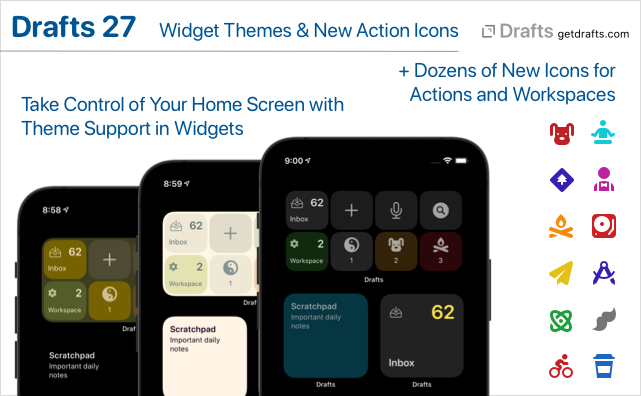
We have also added dozens of new icons for actions/workspaces in categories like Health, Animals, Education, Email, and more.
If you create custom themes, you may wish to add the following new keys in colors.interface: widgetBackground, widgetBackgroundAlternate, widgetForeground, widgetForegroundAlternate. If not present, these values will fall back to existing related keys: background, backgroundCollection, foreground, so existing themes should work out of the box without updates.
Google Tasks and Microsoft To Do Integration
Extensive integration with two of the most popular task managers: Google Tasks and Microsoft To Do. This version adds new action steps which can create individual tasks, or add each line of draft as a task, to lists in either Google Tasks or Microsoft To Do.
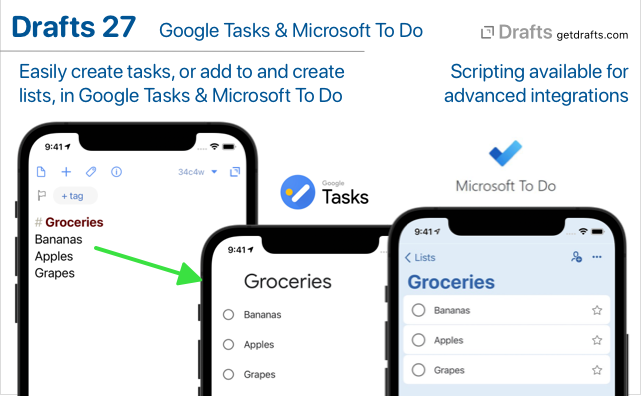
Both services are available via scripting, with powerful script objects with convenience methods for creating and updated tasks and lists, while also exposing the full APIs to advanced users.
For sample actions and details:
Arrange Mode Improvements
Arrange mode has better external keyboard support, especially on iOS, including: - Esc and ⌘-return to cancel or accept changes - Arrow keys navigate up-down in the list - ⌘-up/down move the selected line up and down in the list.
Other Updates and Fixes
- Change (iOS): iOS 12 no longer supported.
- Fix (iOS): URL scheme could be called twice on cold start of app.
- Fix: Better support for import of exported files from Drafts 3 or earlier
- Script changes:
Eventobject properties:identifierattendeesarray to access (readonly) attendee list.availabilitystring with valuesbusy,free,tentative,unavailable,notSupported
Reminderobject properties:identifier
- Fix: Drafts set in the editor via
editor.loadshould get added to recent drafts list. - Fix (iOS): Messages app background in dark mode had issues.
- Fix (macOS):
loadActionGroupandloadActionBarURLs were not supported on Mac. - Fix (macOS): Possible fix case where “Undo” would stop working in the editor until the app was restarted.
- Refactor assets to save on binary size.
Changelog Archive
Starting with version 27, the iOS and Mac changelogs were merged on this page. For previous release notes, see archives below.
