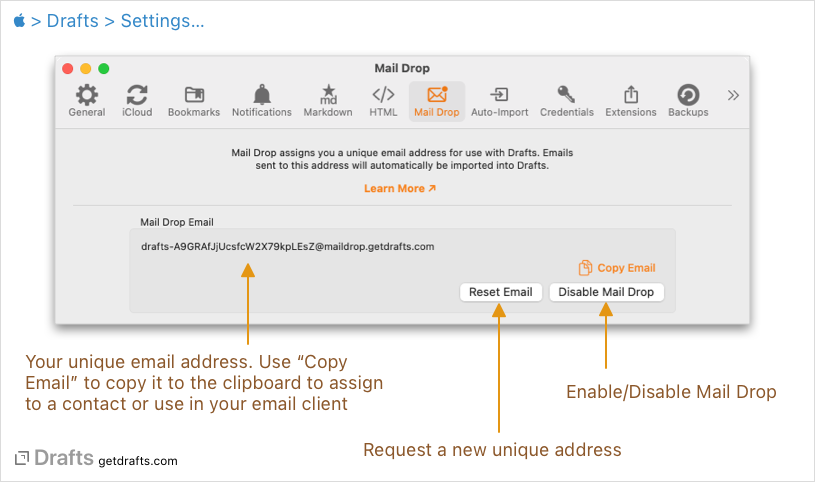Mail Drop
Mail Drop allows you to send emails to a unique email address and have those messages imported automatically into Drafts. When you enable Mail Drop, you will be assigned a unique email address. Send an email to that address, and its content will be imported into Drafts and appear in your inbox.
Mail Drop is an excellent tool for getting information to Drafts from other platforms or just as a convenience when you want to share some content from an email message to process in Drafts.
Table of Contents
Enabling Mail Drop
Do Not Share Your Mail Drop Address
Your Mail Drop address is meant for you and only you to send/forward content to Drafts. Do not use it for other purposes or share your address with others to avoid generating spam content.
To enable Mail Drop, visit Drafts Settings > Mail Drop, and click the “Enable Mail Drop” button. Enabling Mail Drop will assign you a unique address, and start checking periodically for incoming mail sent to this address. Use the “Copy Email” button to place your unique address in the system clipboard, ready to be pasted into an email client or contact.
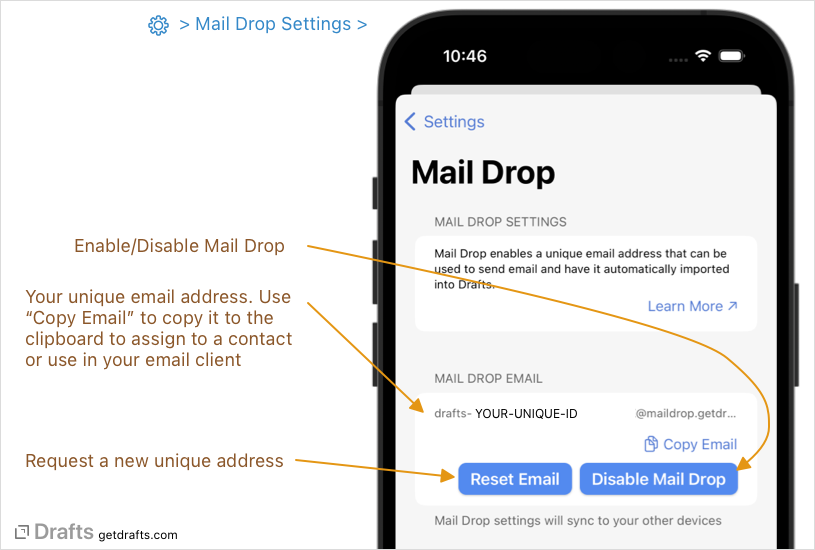
Once enabled on one of your devices, your Mail Drop status will sync to other devices via iCloud. You need only enable it on one device.
When enabled, Drafts will check for new incoming mail periodically when the app is running. Expect several minutes delay between sending an email to Mail Drop and becoming available in Drafts, as it has to work through the email delivery system.
Disabling and Resetting Email
If you choose to stop using Mail Drop, you can disable it in Settings. If you disable Mail Drop, your existing assigned address will be discarded. If you enabled it again later, you will be assigned a new unique email.
Also, if you find you start receiving spam or undesireable emails through Mail Drop, possible because your unique address was inadvertently shared, you can use the “Reset Email” button in settings to request a new address.
Sending To Mail Drop
Sending to Mail Drop is just like sending any other email. Open your email client, address a message to your unique Mail Drop address, and send. A few general notes:
- Your unique Mail Drop address must appear in either the
TO,CC,BCCfield. - The draft imported will use the subject line as the first line of the draft with the body content of the message following.
- You may include
#hashtagsin the subject line of the email, to have them assigned to the resulting draft. For example, an email sent to Mail Drop with the subject line “Meeting Notes #project-a #meeting”, will result in a draft with the title “Meeting Notes” and the tags “project-a” and “meeting” assigned.
Attachments
Mail Drop currently supports only a few basic, plain text attachment types. If you attach plain text or Markdown files (.txt, .md extensions), for example, the content of the file will be included in the imported draft and separated by delimiter indicating the beginning and end of the attachment content.
All other non-plain text attachments will be discarded but mentioned in the imported draft with a marker like ===[ATTACHMENT IGNORED: file-name.jpg].
Mail Drop Options
Mail Drop has a couple of additional options to control how it imports messages you send to your Mail Drop address:
- Default Tags: As mentioned above, individual messages can have tags assigned by including
#hashtagsin the subject line. However, you may wish to have one or more tags (likemaildrop) assigned to every message imported via Mail Drop. Use this setting to provide a comma-separated list of these tags. - Preferred Format: Email messages often have both plain text and HTML content. This option controls how Mail Drop will attempt to parse incoming messages
- Text: If present, Mail Drop will use the plain text body of the message. If that is blank, and HTML content is present, use it and convert the HTML to Markdown.
- Markdown: If present, Mail Drop will prefer the HTML content of the message and convert it to Markdown. It will fall back to the plain text body if no HTML body is present.
- Truncation Markers: You can create up to three truncation marker strings. If these strings are found in the content of the email when importing, Drafts will only import the content before the marker. This is great for omitting content in a forwarded message - or for trimming out email signatures you use. For example, if your iPhone email signature starts says “Sent from my iPhone”, you could make a truncation marker for that string, and it will be stripped out when importing.
Privacy and Security
Mail Drop is a convenience feature. Email is not known for being a high-security form of communication. By nature, making this feature work requires we involve server-side resources to process and hold your incoming Mail Drop email.
In the current implementation, emails sent to your mail drop address are processed by Postmark app and are subject to their terms and service and retention policies. Currently, Postmark will retain the emails for 30 days.
After receiving your emails, Postmark passes them off to our server to hold them until your Drafts client application can import them into your account. After processing, our servers will delete those emails in periodic tasks. We will retain those emails for no more than 30 days (and likely far less).