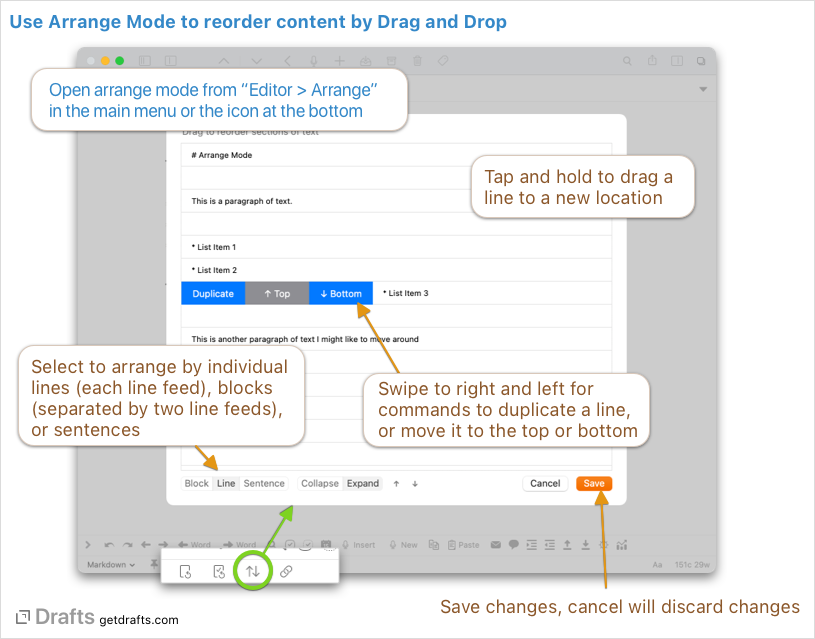Arrange Mode
Arrange mode allows text in a draft to be re-organized via drag and drop.
Table of Contents
Using Arrange Mode
Arrange mode can be opened for the entire content of the current draft from the arrange mode button at the bottom of the screen, or from a text selection within the draft.
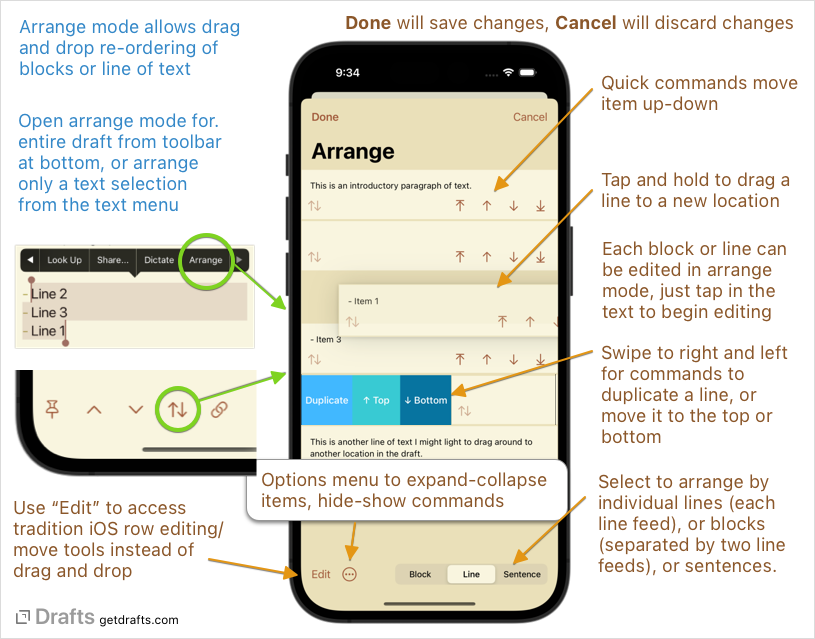
Once in arrange mode, individual blocks, lines, or sentences can be reordered using drag and drop. Swipe to the left or right on lines to expose additional options - such as duplication. On iOS, text in lines can also be edited inline in arrange mode to make a quick fix or change to the text.
While in arrange mode, no changes are saved until the “Done” button is pressed.
Arrange Mode Options
Drafts unique arrange mode is a quick way to work with text as chunks. Arrange mode has three options for splitting your text:
- Block: Split based on two consecutive line feeds (
\n). - Line: Split based on single line feed (
\n). - Sentence: Split based on sentences in the text.
The expand/collase toggle at the bottom of the arrange window controls how much text is displayed in each of the draggable preview lines. When in collapsed mode, longer text will be truncated to allow display of more individual items for easier dragging.