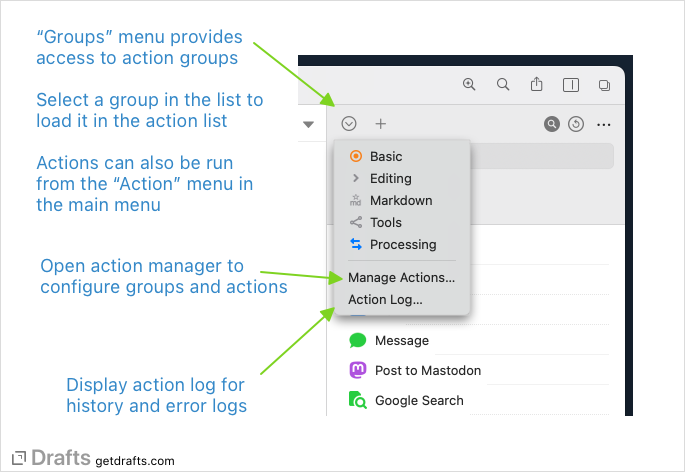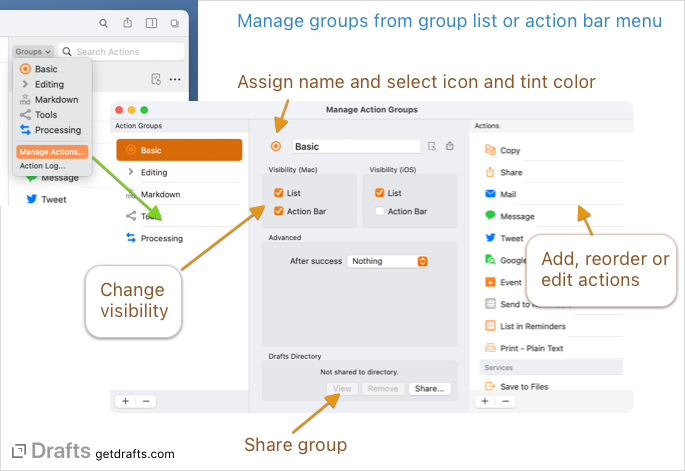Action Groups
Actions are organized in action groups. At any time, a single action group is loaded into the action list, and one loaded as the active keyboard in the action bar.
Table of Contents
Accessing Groups
To access groups, use the group menu (downward facing arrow in circle) above the action list.
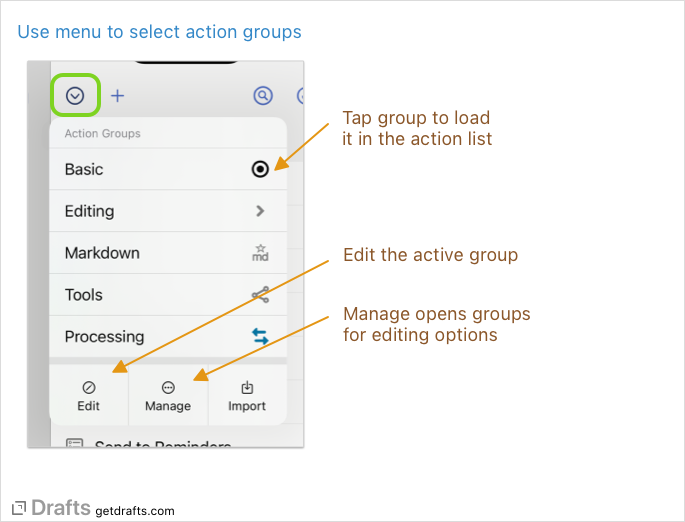
Managing Groups
Some aspects of an action group can be modified directly in the action list when a group is loaded. Actions can be reordered by drag and drop. More options can be access from the contextual menu, or by swiping on an action. More detailed group editing is done in the group manager.
Select “Manage Actions” from the selection menu to access the group manager. In the manage, new groups can be created and edited.
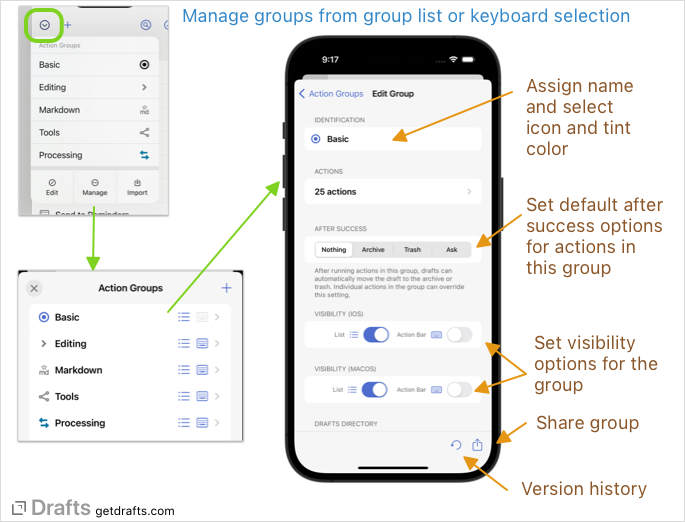
Group Settings
- Identification
- In the identification section, the group name can be assigned as well as an icon (tap icon to select) and tint color. Use the “X” in the color row, which will use the default tint color for the current theme.
- Actions
- The list of actions and separator available in the group.
- After Success
- Covered in more detail in the advanced action settings article, the after success setting controls the default completion behavior of actions in the group.
- Visibility
- Control whether the group is available to be selected in the action list menu, and/or the action bar.
- Share to Action Directory PRO
- Use to share, update or remove a listing for this group in the Action Directory
Default Action Groups
The first time Drafts is downloaded and installed, a set of default action groups are created and installed which provide examples of common, popular actions for a variety of services, apps, and editing tools.
If you make modifications to these groups, or discover later you might like to restore some default actions you previously deleted, the default groups - as well as the individual actions in them - can be restored by reinstalling the from the Action Directory.
The default groups can be found at these links:
- Basic: Contains output action examples for email, messaging, saving files, and popular services like Dropbox and Evernote.
- Editing: Actions for editing tasks like moving the cursor, undo/redo, and more. This is the action group which is the default extended keyboard on iOS.
- Markdown: Actions for editing and outputing Markdown.
- Processing: Actions for processing drafts, moving them to archive, tagging, etc.
- Tools: Text manipulation actions for applying upper-lower case, and the like.