Managing Drafts
Drafts are organized and accessed using the draft list, which can be displayed by swiping to the right, or tapping the draft icon in the upper left. As you create and edit drafts they are saved automatically. Drafts also maintains a version history of your edits.
Drafts has a lightweight organization system similar to email. Individual drafts are created in the “Inbox”. When a draft has been processed, it can be moved to the Archive to long term storage or the Trash if it no longer needed. A draft can also, optionally, be flagged and have any number of tags assigned to it.
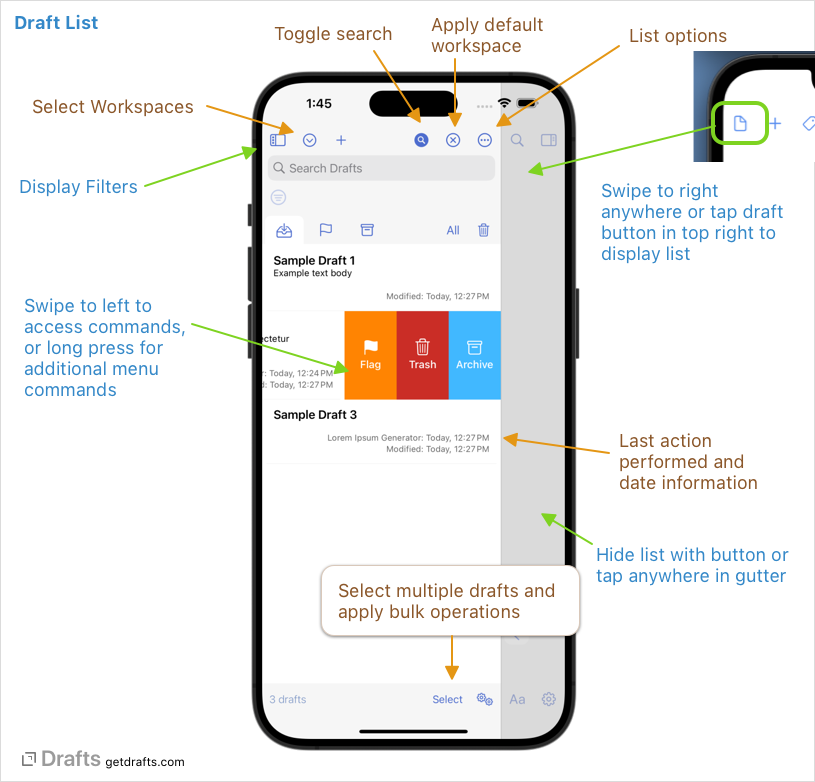
The draft list is organized into four tabs:
- Inbox: New drafts are created in the inbox.
- Flagged: Optionally, drafts can be flagged. A flag is a separate property of a draft, so flagged drafts can reside in either the inbox or archive.
- Archive: Meant for long term storage of drafts no longer actively in use.
- All: Display both inbox and archive drafts which match active search filters.
- Trash: The trash is where drafts go to be deleted. The trash can be emptied manually, but a draft will be permanently deleted if it has been in the trash for more than 30 days.
Searching Drafts
Use the search field (magnifying glass icon) near the top of the draft list to search for drafts. The search will filter the current view to show only those drafts which match the query.
The search field also supports:
- Search for exact phrases by wrapping the phrase in double-quotations, e.g.
"red parachute"will find the a draft with the sentence “She used a red parachute when skydiving”, but not the draft “She used a red and blue parachute…” - Omit a word or phrase from the results by prefixing with a “-“ hyphen character. e.g.
green -bluewill find drafts with the wordgreenbut NOT the wordblue.
The list can also be filtered using tags or controlled with a variety of list options
Select & Operations
The Select & Operations buttons work together to provide ways to act on multiple drafts at the same time, performing maintenance operations like archiving, assigning tags and more.
To select drafts, tap the Select button to enter select mode, then tap the drafts you wish to select…or tap and hold the Select button to select all drafts in the current list.
Then tap Operations to select from the available operations. Available actions include moving drafts, trashing them, merging into one draft, flagging, assigning tags and more.
Table of contents
- Flags & Tagging
- Search & Filtering
- Command Palette
- Quick Search
- List Options
- Workspaces
- Version History
- Linking Drafts

