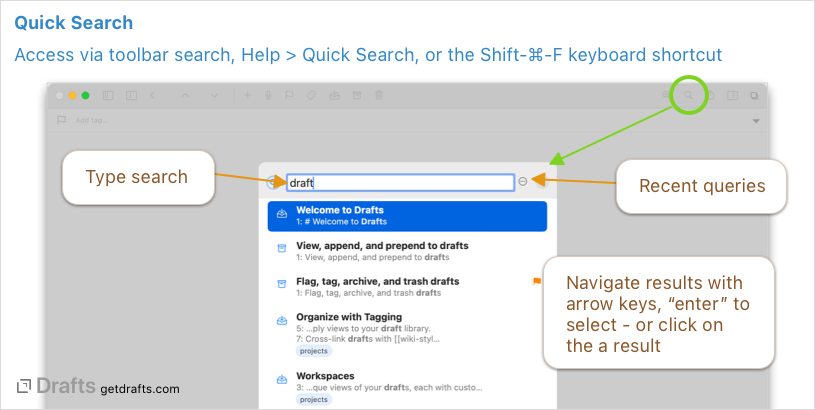Quick Search
Compatibility Note
Devices running less than iOS 16 or macOS 13 will utilize a legacy version of Quick Search which differs visually from the documentation.
Quick search opens a window to quickly search for and open drafts.
Table of Contents
Using Quick Search
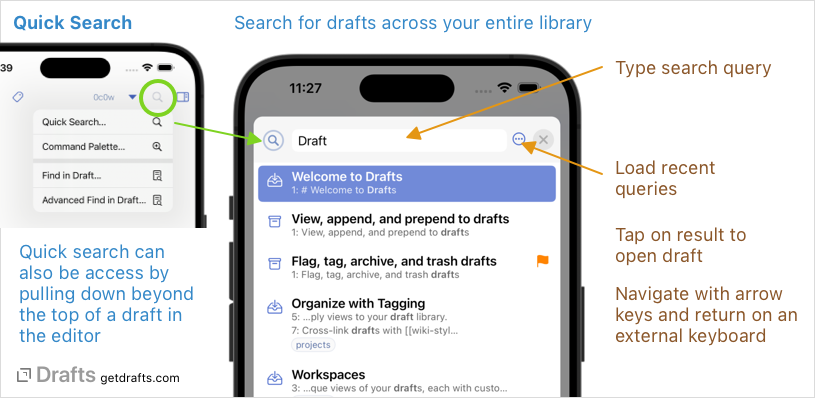
To open quick search:
- iOS:
- Search button at the top right of the editor, and select “Quick Search” from the menu.
- Scroll beyond the top of a draft in the editor (when not already editing the draft). This pull-to-search gesture is similar to pull-to-refresh in list views.
Shift-⌘-Fkeyboard shortcut.
- Mac:
- Quick search button in the toolbar.
Help > Quick Searchin the main menu.Shift-⌘-Fkeyboard shortcut.
Supported Queries
Quick search support all the same advanced query options (like “exact phrase”, -omit, and regular expressions) as searching the draft list. See search article for details..
Once in quick search, type your partial query string and your results will update to display matching drafts. Tap/click on an item in the result to select it - or navigate the list with arrow keys and hit “Enter” to select an item.
Options and Recent Queries
Use the (...) options menu to access recently used queries and reload them.