Action Bar
When editing, an additional row of commands is displayed above the on-screen keyboard (iOS), or below the editor (macOS), to provide quick access to actions from select action groups.
Table of Contents
- Using the Action Bar
- iPad Keyboard Shortcut Bar
- Changing Action & Shortcut Bar Options
- Using Color
- TouchBar Support
Using the Action Bar
The action var create buttons to quickly access commonly used actions directly in the editor. Typically, this is used for actions that manipulate text in the editor, move the cursor, apply Markdown formatting, or similar, but any action can be made available.
To make an action group available for use in the action bar, simply ensure that “Action Bar” visibility is enabled in the action group configuration of the group. The Action groups article contains details on configuring groups, and configuring actions discussing controlling the appearance of the action in the action bar.
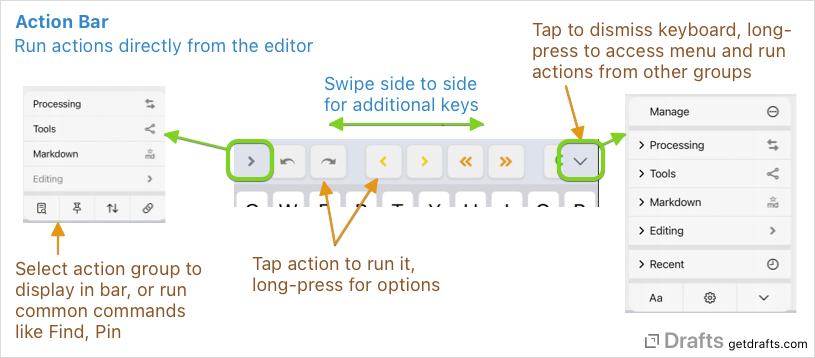
To the left of the keyboard row, appears a keyboard selection icon which indicates the currently selected action group. Tapping it opens a menu, with quick access to available action groups and command buttons to access features like find and replace, and arrange mode.
To the right, a downward arrow can be tapped to quickly dismiss the keyboard - or long-pressed for a menu which allows you to browse and run any action from action bar enabled groups without loading them in the bar. Great for occasionally used actions.
Tip
On iOS, quickly switch the active action group in the action bar by swiping up or down on the keyboard row itself.
In the middle are the actions for the selected action group - simply tap one to run the action. If more actions than fit are available, the row can be scrolled side to side.
iPad Keyboard Shortcut Bar
On the iPad, a compact version of the action bar is also available as a menu in the iPad’s keyboard shortcut bar.
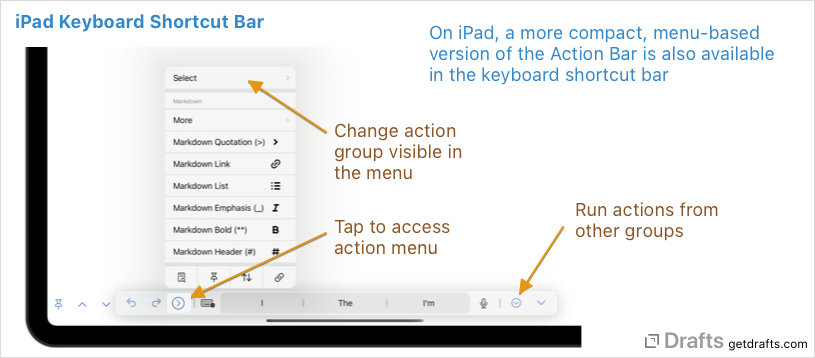
Tap the arrow for a menu of actions and common commands. Use the “Select” sub-menu to change the active group.
Changing Action & Shortcut Bar Options
If you do not use the action bar, it can be removed. On iOS, set the “Hide Action Bar” option in Editor Settings or on Mac, use Hide Action Bar in the View menu.
Using Color
To avoid being a distraction, the Action bar does not use color by default, but if you prefer you can enable the display of color, and icon will display the tint color associated with their action – just as in the action list. To enable:
- iOS: Turn on “Use Color” in the Action Bar section of the
Aaeditor settings view. - Mac: Toggle “Use Color” in the Action Bar’s group selection drop-down menu.
TouchBar Support
On Macs equipped with a TouchBar, a version of the Action Bar will also be visible in the TouchBar.
