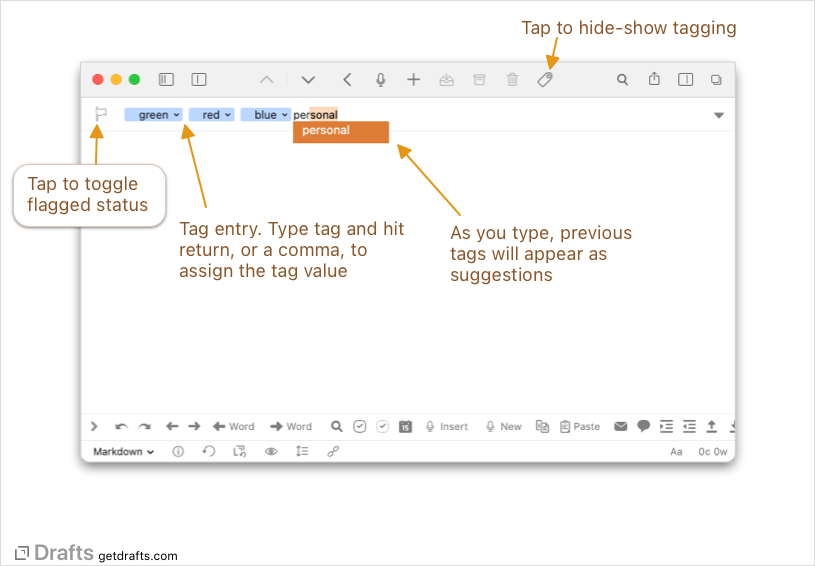Tagging
Tagging Screencast
Prefer learning by video? Watch the Tags and Workspaces screencast
Drafts can be flagged, similar to flagging email messages, to quickly mark them for special handling. Flagged messages appear in a special “Flagged” tab in the draft list.
Drafts also allows one or more tags to be assigned to help organize and segment your draft library. Tags themselves are short strings. Tags may contain spaces and punctuation but will be normalized to lower case for consistency.
Table of Contents
Assigning Tags
To assign tags to the current draft, tap the tag icon at the top of the editing screen, and enter tags in the entry field, followed by a comma or return to assign the tag. Tag suggestions are available in drop-down suggestion list.
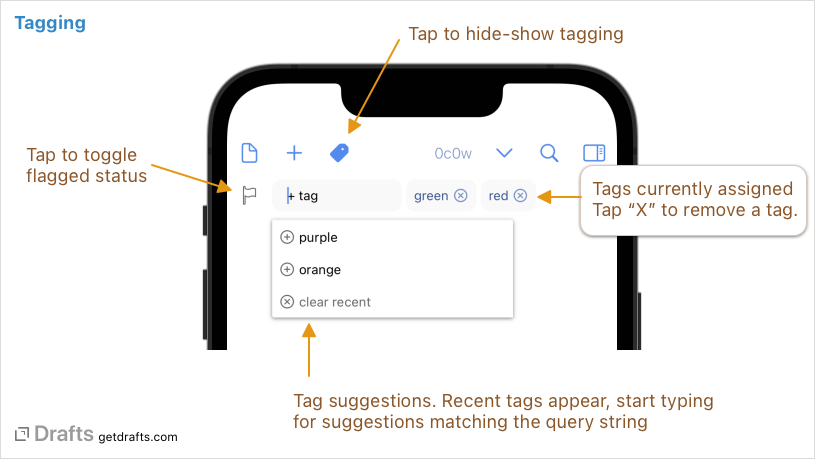
- If you need to perform tagging changes on multiple drafts, checkout bulk operations.
- Individual actions can auto-assign tags after running. See after success settings for details.
Tag Filtering
The draft lists can be filtered by tag. For details, see the filtering article. Sets of filters (and other list settings) can be saved as Workspaces
Nested Tags
Tags containing a forward slash / character will be treated as nested tags, and appear in a hierarchy when filtering tags. Think of this as a way to create parent/child relations to group related tags. For example, if you assign tags projects/a and projects/b to drafts, you can filter by those individual tags, but also, filtering by projects will include both child tags.
Scoped Tags
Scoped tags use special markup to limit assignment to only one tag in the scope, and can be a useful tool in creating workflows in Drafts.
Scoped tags are in the format prefix::tag. Drafts will automatically limit any single draft to having only one tag with the scoped prefix assigned at a time. For example, if a draft is tagged status::new, and you assign it the tag status::in-progress, the status::new tag will be removed from the draft. This applies whether the tag was assigned via the user interface, automatically by an action, or even in scripts.
To create a scoped tag, simply assign a tag with the :: (two colon) separator. A couple example use cases:
- Track progress of item through a workflow, with state tags like
status::new,status::in-progress,status::complete. - Assign priorities to items with tags like
p::high,p::normal,p::low.
NOTE
When filtering with workspaces, you can filter by scope prefix, so, for example, a workspace with the tag filter
status::would find any drafts with any of the scope’s subtags assigned, likestatus::neworstatus::complete.
Deleting Tags
The tag list will show only tags attached to an active draft. When all drafts with that tag (including ones in the Trash) are gone, the tag will automatically be deleted from any visible filtering lists.
Managing Tags
In addition to editing tags on individual drafts, there are bulk operations available in the draft list to manage tags on multiple drafts. On iOS, use Select > Operations options at bottom of draft list, or on Mac, select drafts in the list, and use the right-click contextual menu for commands.
Actions can also be used to managed tags.