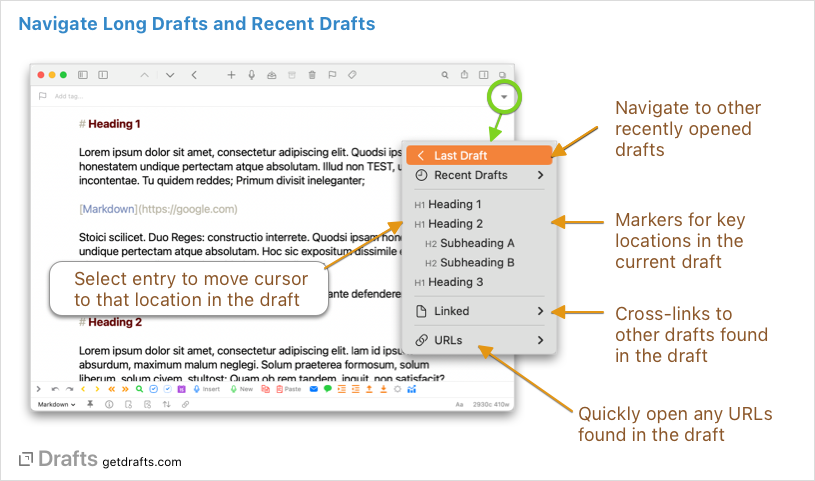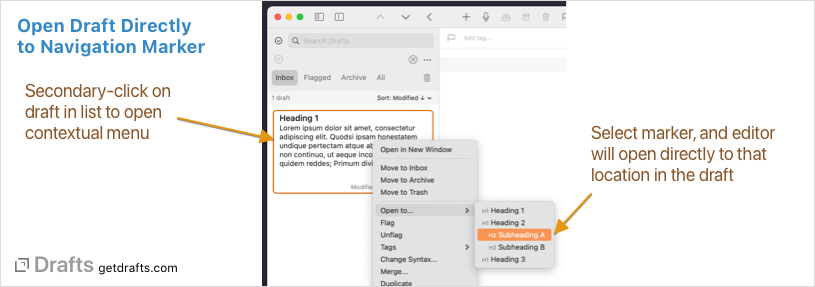Navigation
The navigation menu provides quick access to recently edited drafts, markers within the current draft, as well as summaries of linked items and URLs found in the text.
Table of Contents
Navigation Menu
To access navigation, tap the down arrow icon in the top right - or use the ⌘-\ keyboard shortcut on an external keyboard. The menu will include the following items:
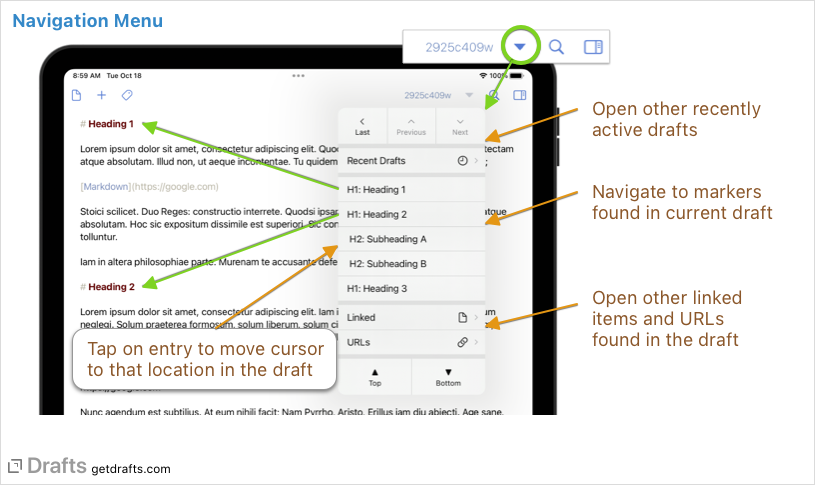
- Recently Active Drafts: This includes commands to open the last edited draft, move to the previous/next drafts in the draft list - as well as a submenu listing recent drafts.
- Markers/Headings: Any markers found in the current draft appear. Selecting one of these will scroll the draft to that location and place the cursor. Markers are defined by the Syntax used by the document - in the Markdown syntaxes, for example, these are
#style headings. - Linked: Any linked items as defined by the syntax. Most commonly, in the Markdown syntaxes, this would be
[[wiki-style]]cross-linked drafts. - URLs: If any valid URLs are found in the draft, they will also be included here for quick navigation.
Quick Links
At the bottom of the navigate view, there are also quick links to move to the top or bottom of the text - or to select all text in the editor.
“Open To…” Menus
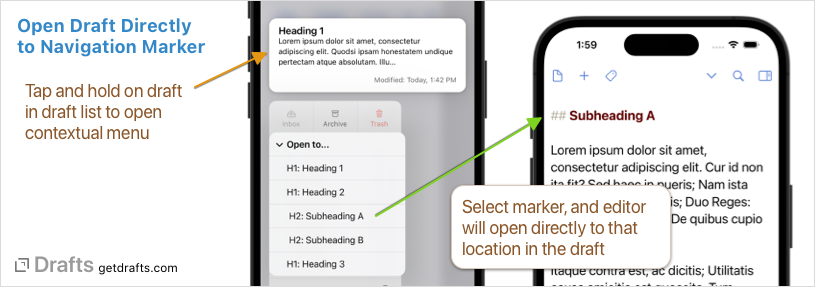
In addition to navigation within the current draft, Drafts provides a convenient “Open To…” menu in the contextual menu of drafts in the draft list. If Drafts detects navigation markers in a draft, when you open the contextual menu,
Custom Navigation Markers
The navigation menu is generate based on Navigation Patterns defined in the syntax highlighting definition used for the draft. If you have needs for custom markers in the text, look into implementing a custom syntax definition.