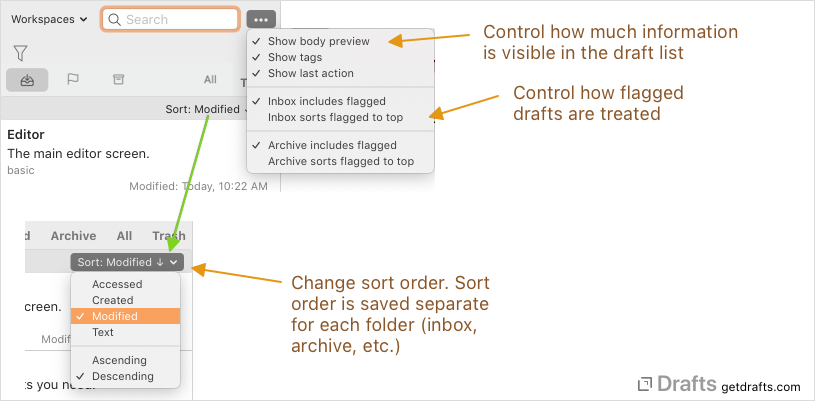List Sorting and Display Options
The draft list has a variety of sorting and display options that can be configured to customize how your drafts are displayed and filtered.
Table of Contents
Display Options
To access display options:
- iOS: Tap the “…” in the top right corner of the draft list.
- Mac: Use the “…” menu at the top right of the draft list.
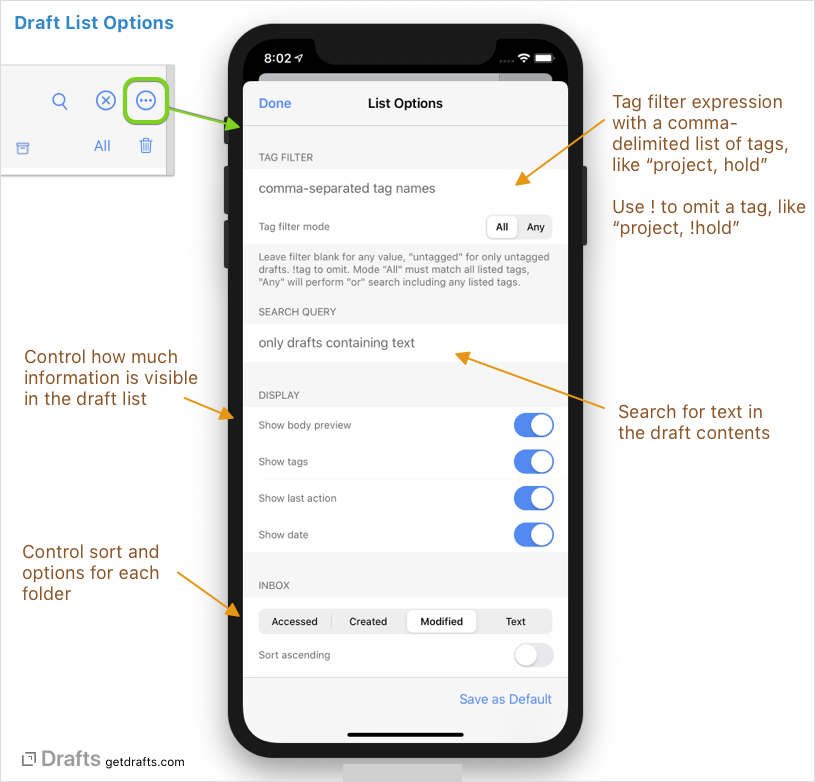
- Filters
- Search Query: This is the current search query active on the list. Details on supported search strings are in the filtering article.
- Tag Filter: Active tag filter. For supported filtering strings, see the filtering article.
- Date Filters: A less common use, but the list can also be filtered to display only drafts only within certain date ranges. For details on configuring date filters, see the Workspaces article
- Preview
- Show body preview: If enabled, the abbreviated portion of the draft body will be displayed in the list along with its title.
- Show search preview: If enabled, when the list is searched via the search box at the top, the body preview will change to display a preview of the occurrences of the search terms in the draft content, including the line number of which they occur. “Show body preview” must also be enabled for this feature to display.
- Show tags: If enabled, the tags assigned to a draft will be displayed in the list.
- Show last action: If enabled, the last action performed on a draft will be displayed in the list.
- Show date: Toggle visibility of date.
- Inbox, Flagged, Archive Sort
- These sections control the sort order of each of the list folders. Each can have its own preferred sort configuration. Options:
- Sort order: Choose to order the folder by the last access to the draft, its creation or modification date, or the text of the draft.
- Sort direction: Control ascending or descending sort.
- Sort flagged to top: If enabled, flagged drafts will be sorted to the top, then the sort order specified applied.
- Includes flagged: Inbox and archive can optionally include or omit flagged drafts.
Workspaces PRO
If you have particular sets of filters and list options you use often, you can save all the filtering, search and display options as a “Workspace” in the list options “…” view. Saved workspaces can be selected all the active list options will be set to those stored in the workspace. Read the Workspaces article for more details.